How to Use the Windows Task Manager to Optimize Your System
Task Manager is one of the most useful tools in Windows. With it, you can monitor your computer’s performance, identify programs that consume too many resources, and even close processes that slow down the system. In Windows 11, this feature has gained visual improvements and new shortcuts that make it even easier to use.
This guide will show you how to use Task Manager to optimize your PC’s performance.
How to Open Task Manager
There are several ways to access the tool:
- Press Ctrl + Shift + Esc.
- Press Ctrl + Alt + Del and select Task Manager.
- Right-click the taskbar and choose Task Manager.
Understanding the Interface
Task Manager has several tabs, each with specific functions:
- Processes: shows everything currently running.
- Performance: displays CPU, memory, disk, and network usage graphs.
- Startup: lists programs that open with Windows.
- Users: shows processes for each logged-in user.
- Details: provides more technical information.
- Services: displays active or stopped services.
Ending Processes That Freeze the System
When a program stops responding, you can close it manually:
- Go to the Processes tab.
- Click the unresponsive program.
- Select End Task.
This instantly frees up memory and processing power.
Monitoring Resource Usage
In the Processes tab, you can see which programs use the most CPU, Memory, Disk, and Network resources.
- If you notice unnecessary high usage, you can end the process.
- This analysis helps identify the cause of system slowdowns.
Managing Startup Programs
The Startup tab allows you to disable programs that launch automatically with Windows:
- Disable everything non-essential.
- This makes Windows boot much faster.
Using the Performance Tab
The Performance tab provides real-time graphs:
- CPU: shows whether your processor is overloaded.
- Memory: reveals how much RAM is in use.
- Disk: tracks read and write speeds.
- Network: shows internet traffic activity.
These insights help pinpoint performance bottlenecks.
Checking Windows Services
In the Services tab, you can see which services are active. While many are essential, some can be disabled when unnecessary—but do this with caution.
Best Practices for Task Manager
- Do not end Windows system processes—only third-party apps.
- Avoid closing tasks you don’t recognize.
- Use Task Manager as a diagnostic tool before moving to advanced solutions.
Advantages of Mastering Task Manager
- Better control over resource consumption.
- Quickly spot problematic programs.
- Faster system performance.
- Greater autonomy to fix freezes and crashes.
Final Thoughts
Task Manager is like a performance control panel for your computer. Learning how to use it properly helps keep Windows 11 fast and efficient without relying on external software. Whenever you notice slowdowns, Task Manager should be your first troubleshooting tool.
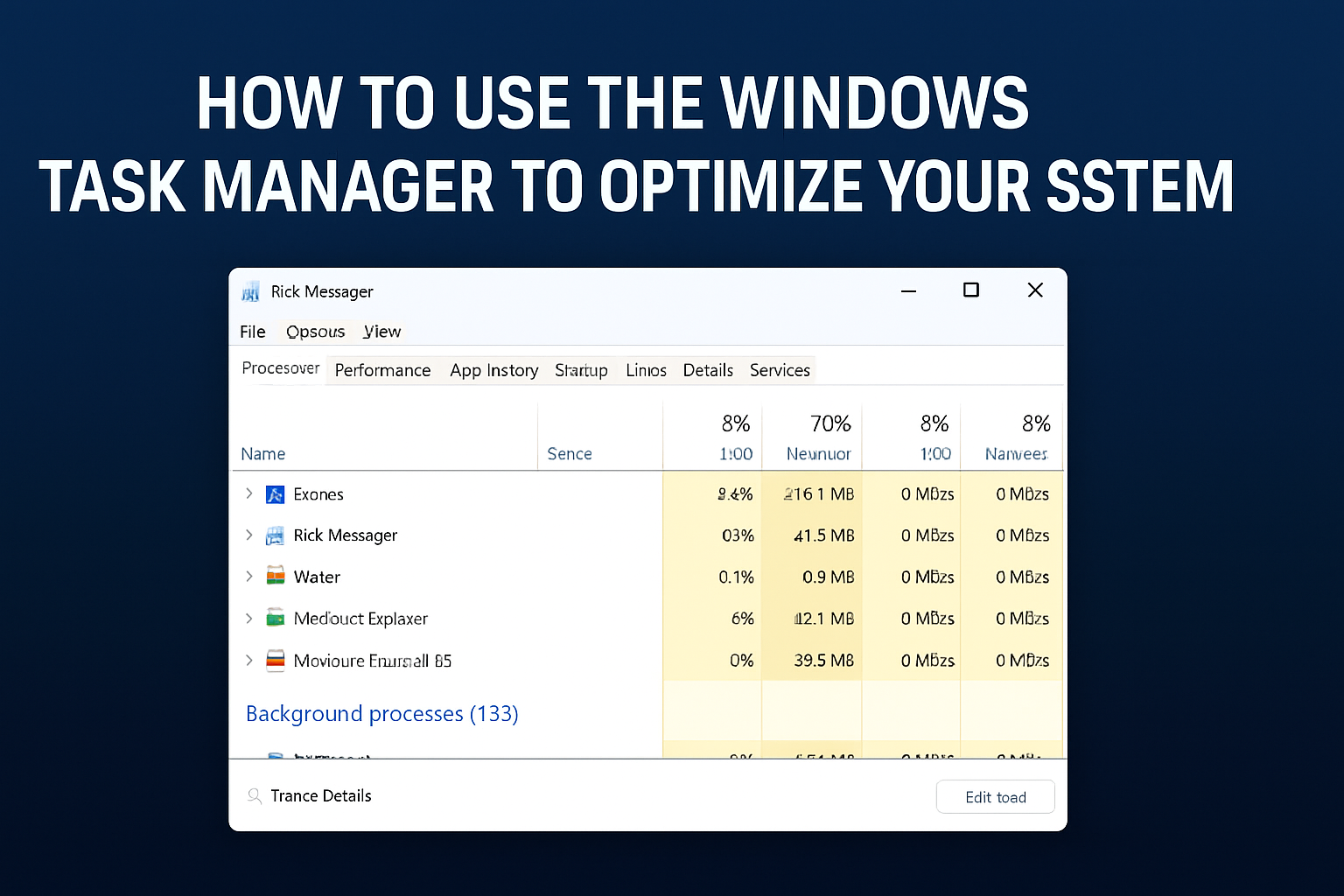
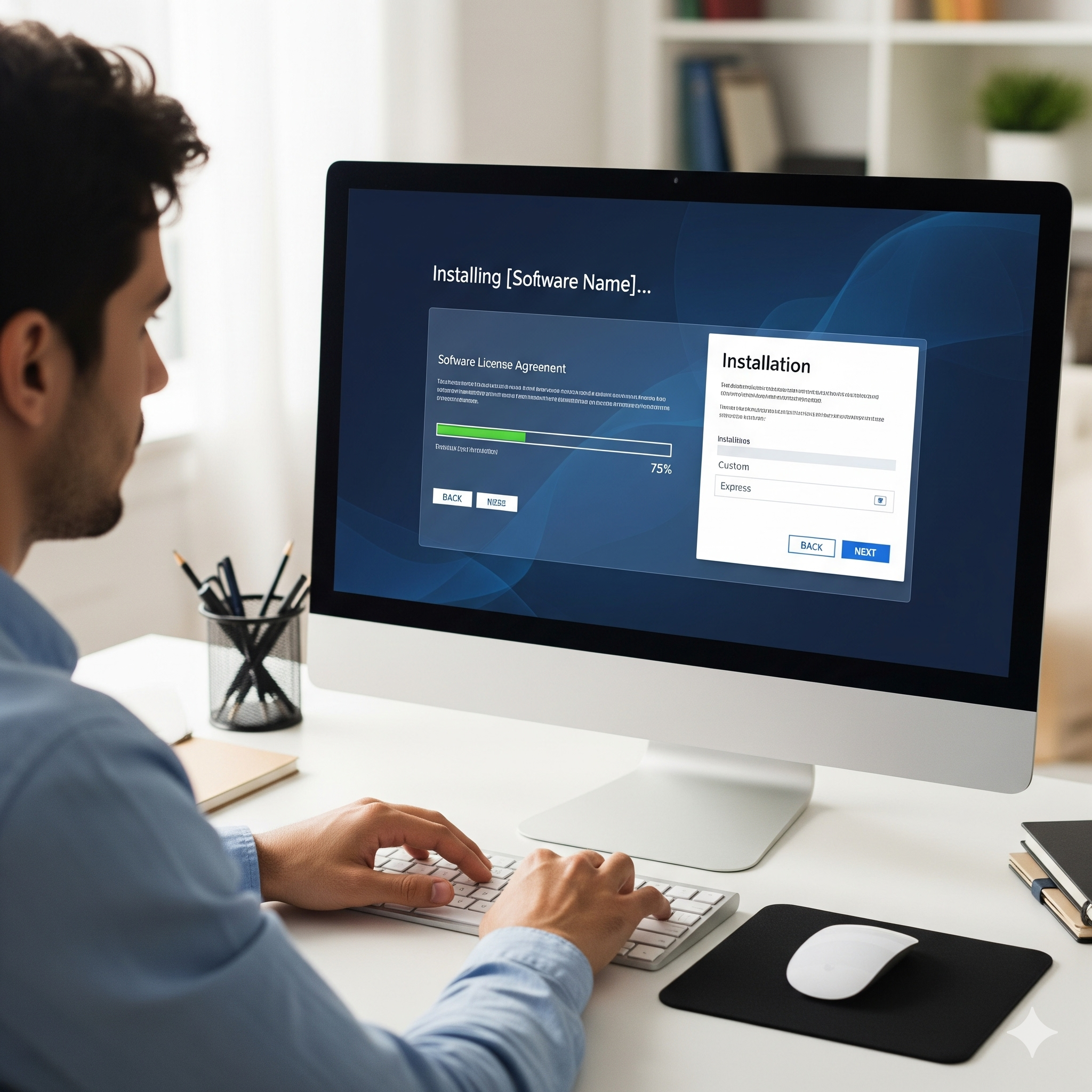
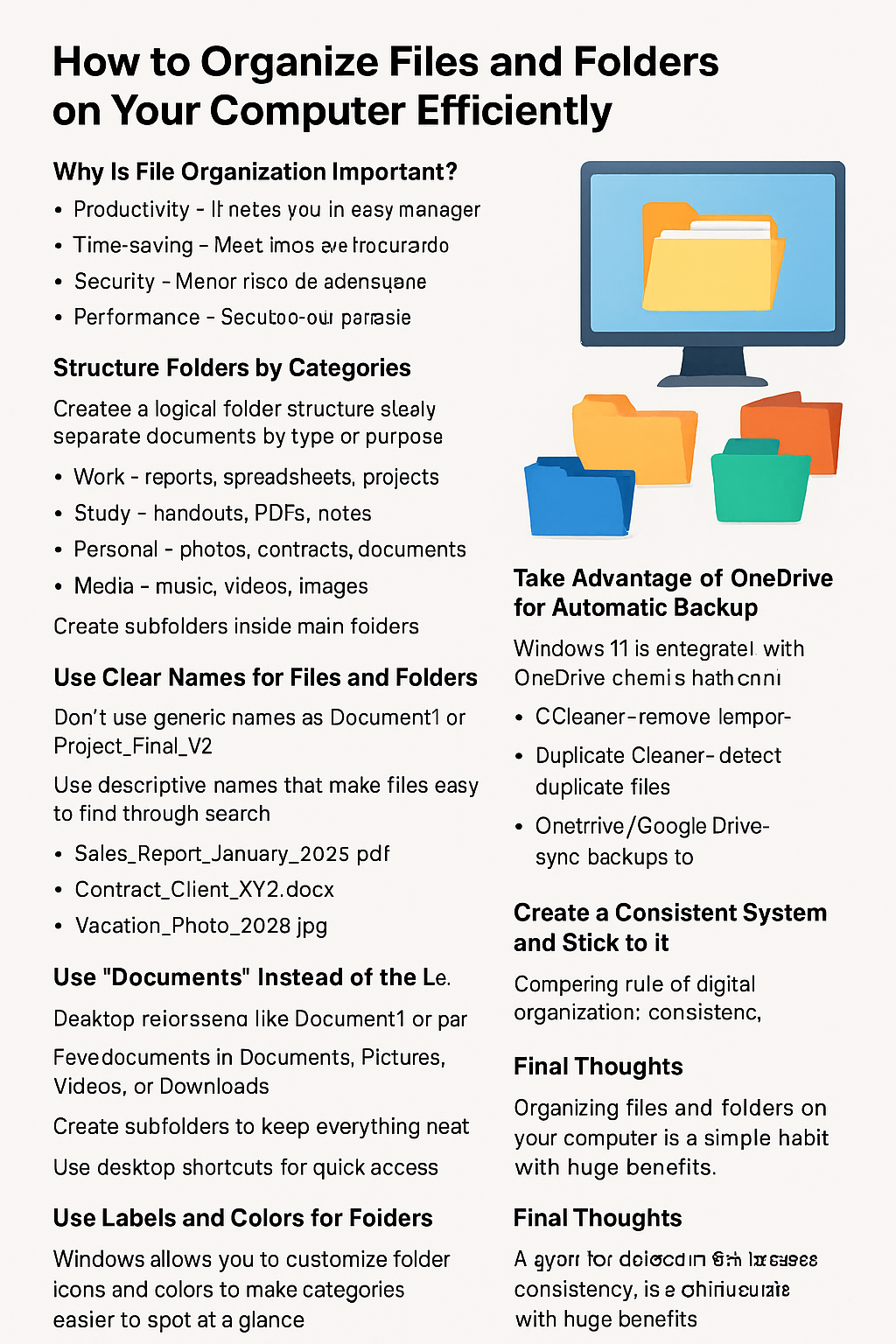
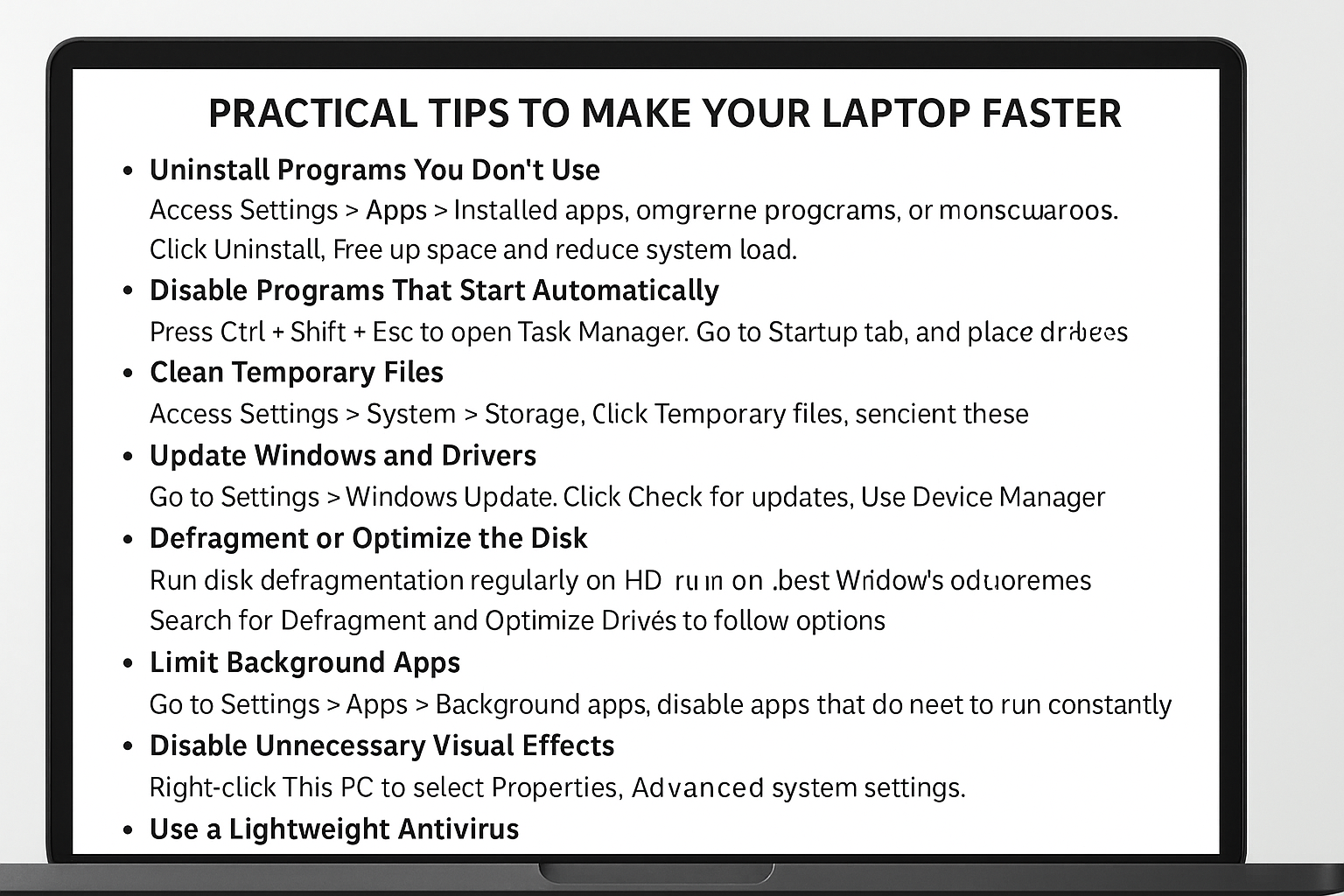
Post Comment