How to Organize Files and Folders on Your Computer Efficiently
Keeping your computer organized is essential for boosting productivity and avoiding headaches when searching for important documents. Scattered files on the desktop or poorly named folders can cause confusion and even slow down the system over time. In this guide, you’ll learn practical strategies to organize your folders and files in Windows 11 efficiently.
Why Is File Organization Important?
Digital organization offers several benefits:
- Productivity: quickly find what you need.
- Time-saving: spend fewer minutes searching for documents.
- Security: reduce the risk of accidentally deleting important files.
- Performance: a tidy system tends to run more smoothly.
Structure Folders by Categories
The first step is to create a logical folder structure by separating documents by type or purpose. For example:
- Work – reports, spreadsheets, projects.
- Study – handouts, PDFs, notes.
- Personal – photos, contracts, documents.
- Media – music, videos, images.
Inside these main folders, create subfolders for even more detailed organization.
Use Clear Names for Files and Folders
Avoid generic names like Document1 or Project_Final_V2. Instead, use descriptive names that make files easy to find through search.
Examples:
Sales_Report_January_2025.pdfContract_Client_XYZ.docxVacation_Photo_2023.jpg
Use “Documents” Instead of the Desktop
Your desktop should be reserved for shortcuts only. Keeping too many files there creates visual clutter and disorganization.
- Save documents in Documents, Pictures, Videos, or Downloads.
- Create subfolders to keep everything neat.
- Use desktop shortcuts for quick access instead of full storage.
Take Advantage of OneDrive for Automatic Backup
Windows 11 integrates with OneDrive, which automatically backs up your files.
Benefits:
- Documents are stored securely in the cloud.
- Access them from other devices.
- Avoid data loss if your PC crashes or needs formatting.
Use Labels and Colors for Folders
Windows allows you to customize folder icons and colors. This makes categories easier to spot at a glance.
- Work folders: blue.
- Personal folders: green.
- Urgent projects: red.
This small change improves daily navigation.
Adopt a Routine of Regular Cleanup
Just like physical drawers, your computer needs periodic reviews.
- Delete duplicate files.
- Remove outdated documents.
- Move files into the correct folders as soon as you download them.
A weekly cleanup helps prevent clutter.
Helpful Tools for Organization
Some tools can make the process easier:
- CCleaner: removes temporary files.
- Duplicate Cleaner: detects duplicate files.
- OneDrive/Google Drive: syncs backups to the cloud.
Create a Consistent System and Stick to It
The golden rule of digital organization is consistency. Always use the same naming style, folder hierarchy, and rules across your computer.
Final Thoughts
Organizing files and folders on your computer is a simple habit with huge benefits. With a clear structure, standardized names, and regular reviews, you’ll enjoy a faster, cleaner, and safer system. The key is consistency: the sooner you start a routine of digital organization, the easier it becomes to maintain control over everything.
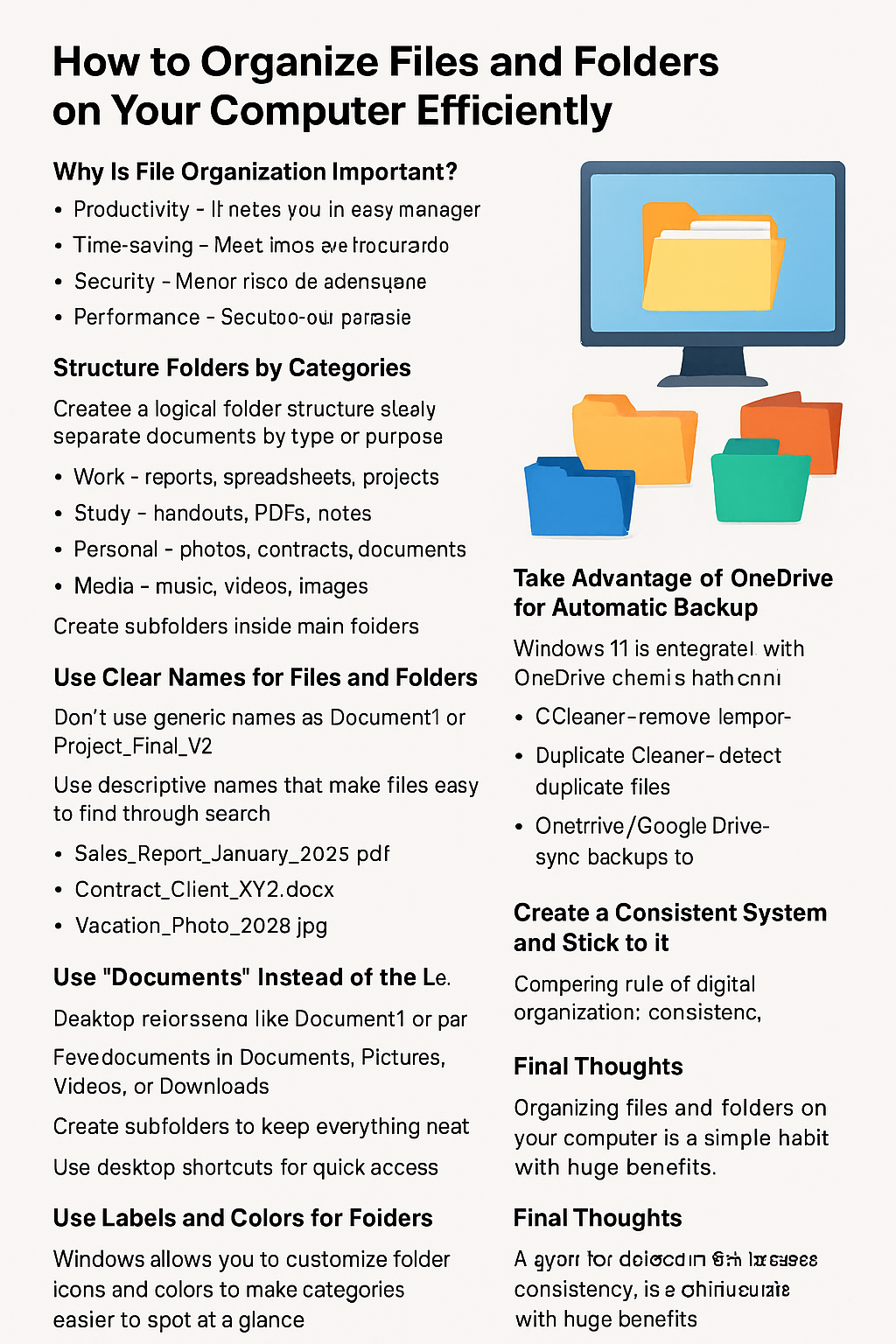
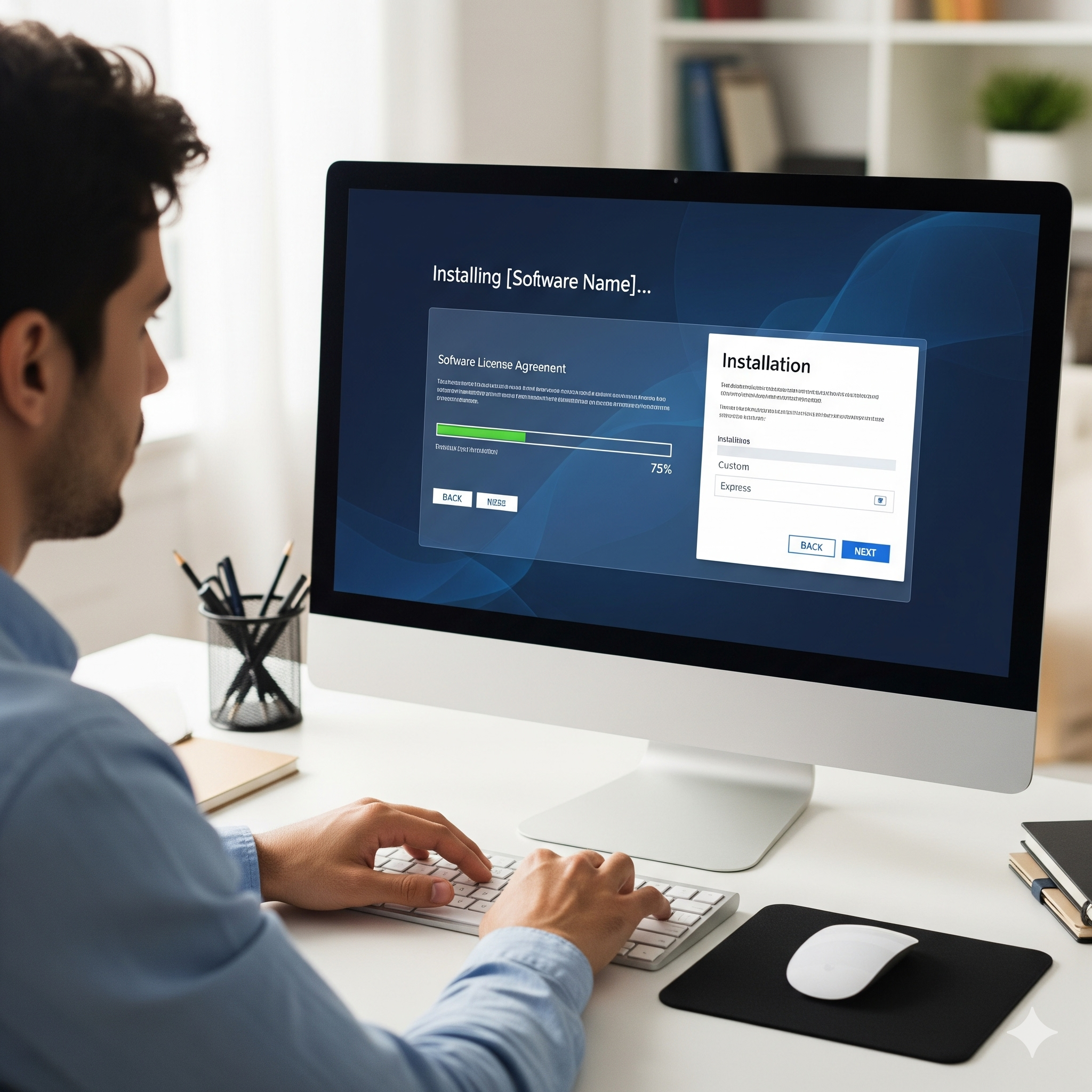
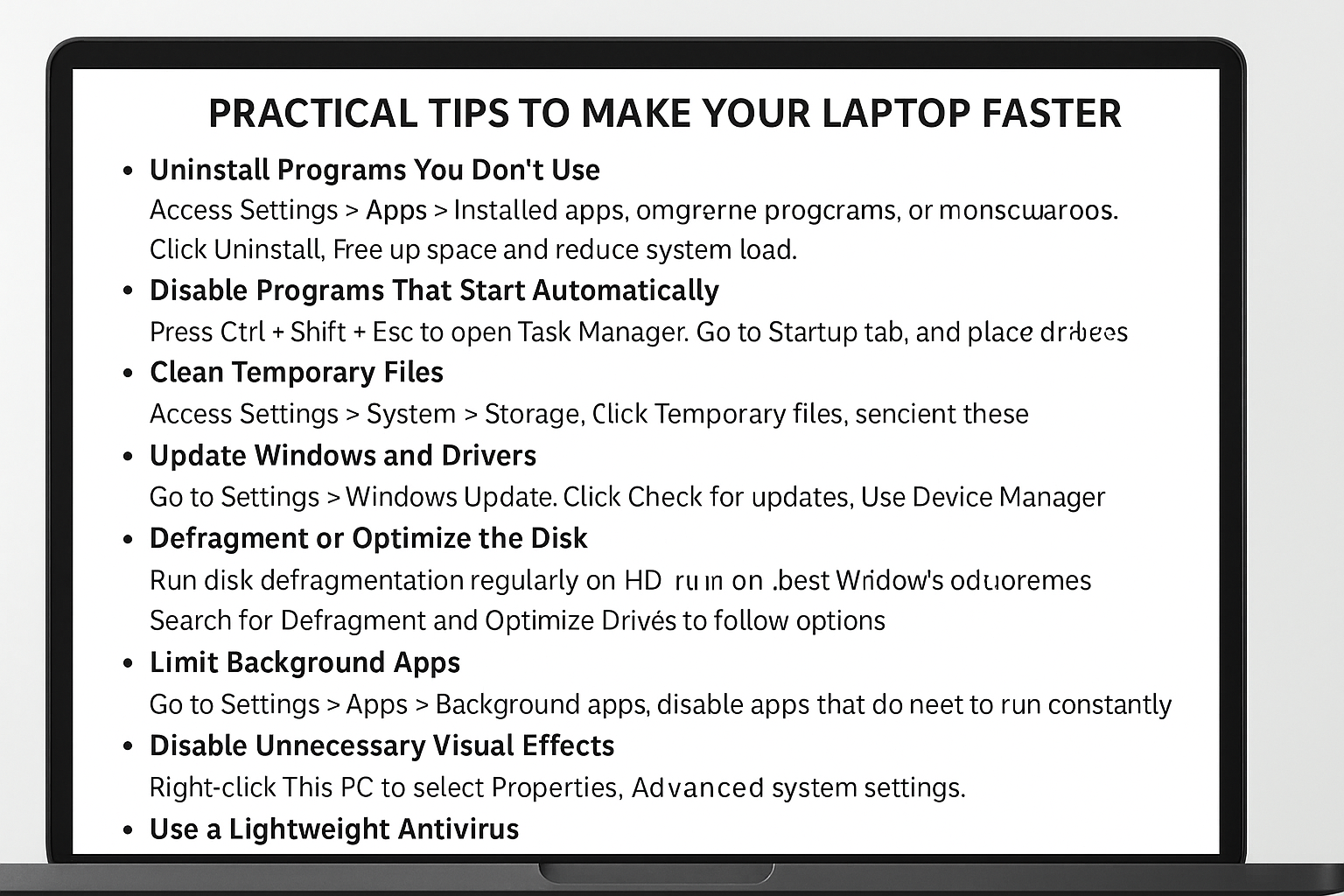
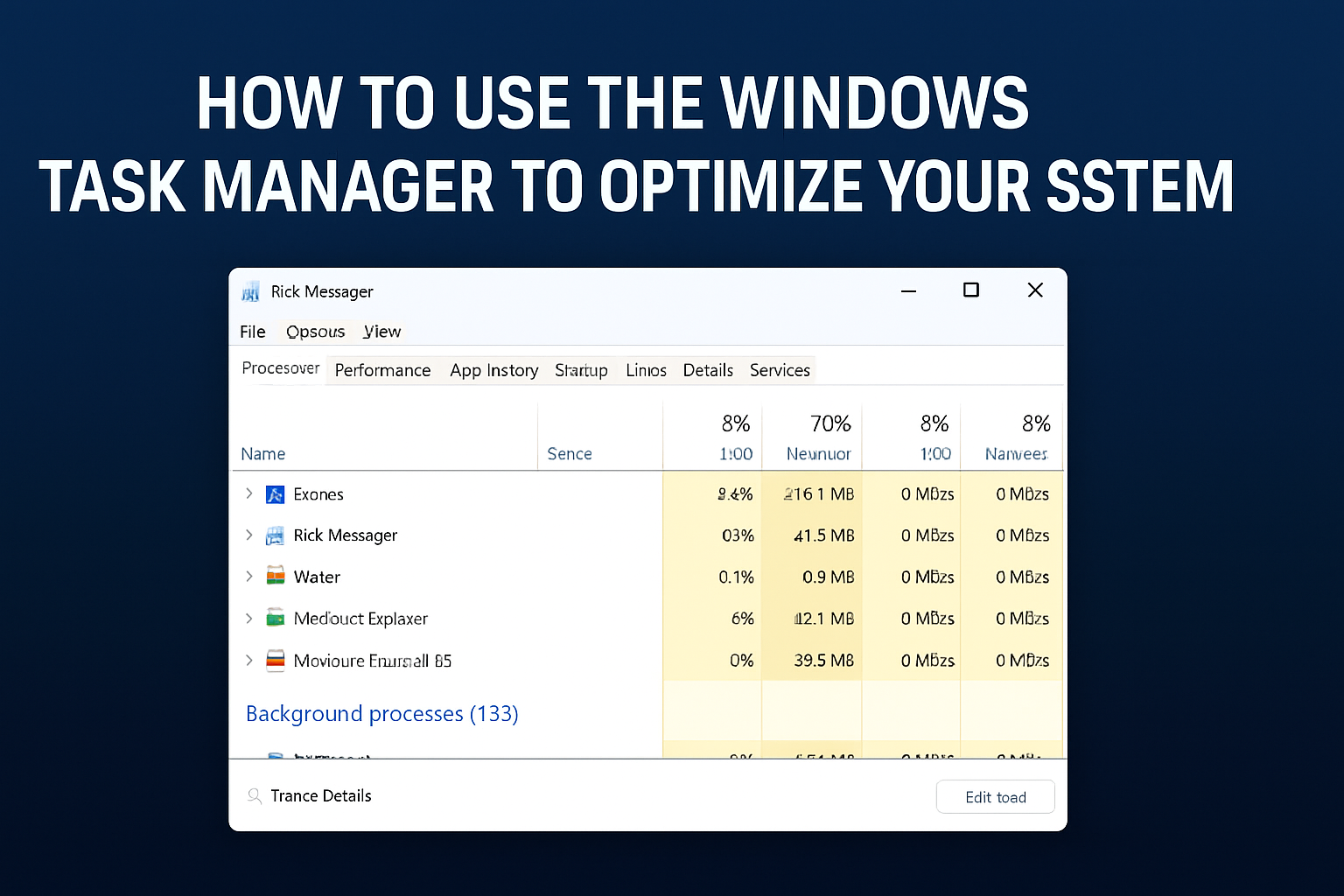
Post Comment