How to Install Programs on Windows Without Complication
Having Windows 11 up and running is a great start, but to make the most of your computer, it’s essential to install the programs you use daily. Whether for studying, working, or entertainment, the process is simple and can be done in different ways. In this complete guide, you’ll learn how to install applications safely, avoid mistakes, and keep your PC fast and organized.
Where to Download Programs Safely
Before installing any program, it’s crucial to choose the right download source. Non-official sites often distribute software infected with viruses or malware.
- Microsoft Store: the official Windows store and the safest way to install apps.
- Official developer websites: whenever possible, download directly from the software creator.
- Avoid third-party download sites: they often include unwanted additional programs.
Installing Programs Through Microsoft Store
Windows 11 comes with Microsoft Store pre-installed. It’s simple, safe, and ideal for beginners.
- Click the Microsoft Store icon on the taskbar.
- Use the search bar to find the desired app.
- Click Get or Install.
- Wait for the process to finish—the program will appear automatically in the Start menu.
This option is perfect for popular apps like Spotify, Netflix, WhatsApp, games, and productivity tools.
Installing Programs with Setup Files (EXE or MSI)
Some software isn’t available in the Microsoft Store. In this case, you need to download the installer directly from the official website.
- Go to the program’s official website.
- Look for the Download button.
- Wait for the download to finish.
- Double-click the downloaded file (.exe or .msi).
- Follow the installation wizard steps.
⚠️ Tip: pay attention to checkboxes that offer extra programs during installation. Always uncheck what you don’t need.
Installing Portable Programs
Some software comes in portable versions, which don’t require installation. You just extract the files and run the program.
- Ideal for USB drives.
- Doesn’t take extra space in Windows registry.
- Great for testing or using on multiple computers.
Updating Installed Programs
Keeping apps updated is essential for security and performance.
- Microsoft Store: apps update automatically.
- Downloaded programs: check the update option within the app or visit the official website to get the latest version.
Uninstalling Programs Correctly
If your computer gets slow or cluttered with unused apps, it’s time to remove some.
- Go to Settings > Apps > Installed apps.
- Select the program you want to remove.
- Click Uninstall.
This prevents unnecessary files from taking up space.
Important Precautions When Installing Programs
- Always read the permissions before installation.
- Prefer official versions and avoid pirated software.
- Keep an antivirus running to monitor downloads.
- Check if the software is compatible with your version of Windows.
Best Programs to Start With on Windows 11
If you’ve just set up your computer, here are some useful programs:
- Google Chrome or Mozilla Firefox – fast, secure browsers.
- LibreOffice or Microsoft Office – for documents, spreadsheets, and presentations.
- VLC Player – to play videos in multiple formats.
- WinRAR or 7-Zip – for compressing and extracting files.
- Spotify – for music streaming.
- Zoom or Microsoft Teams – for online meetings.
Final Thoughts
Installing programs on Windows 11 is simple, but it requires some care to avoid viruses and unwanted apps. Always choose trusted sources, keep your apps updated, and uninstall what you don’t use. This way, you’ll have an organized, fast, and reliable computer ready for all your needs.
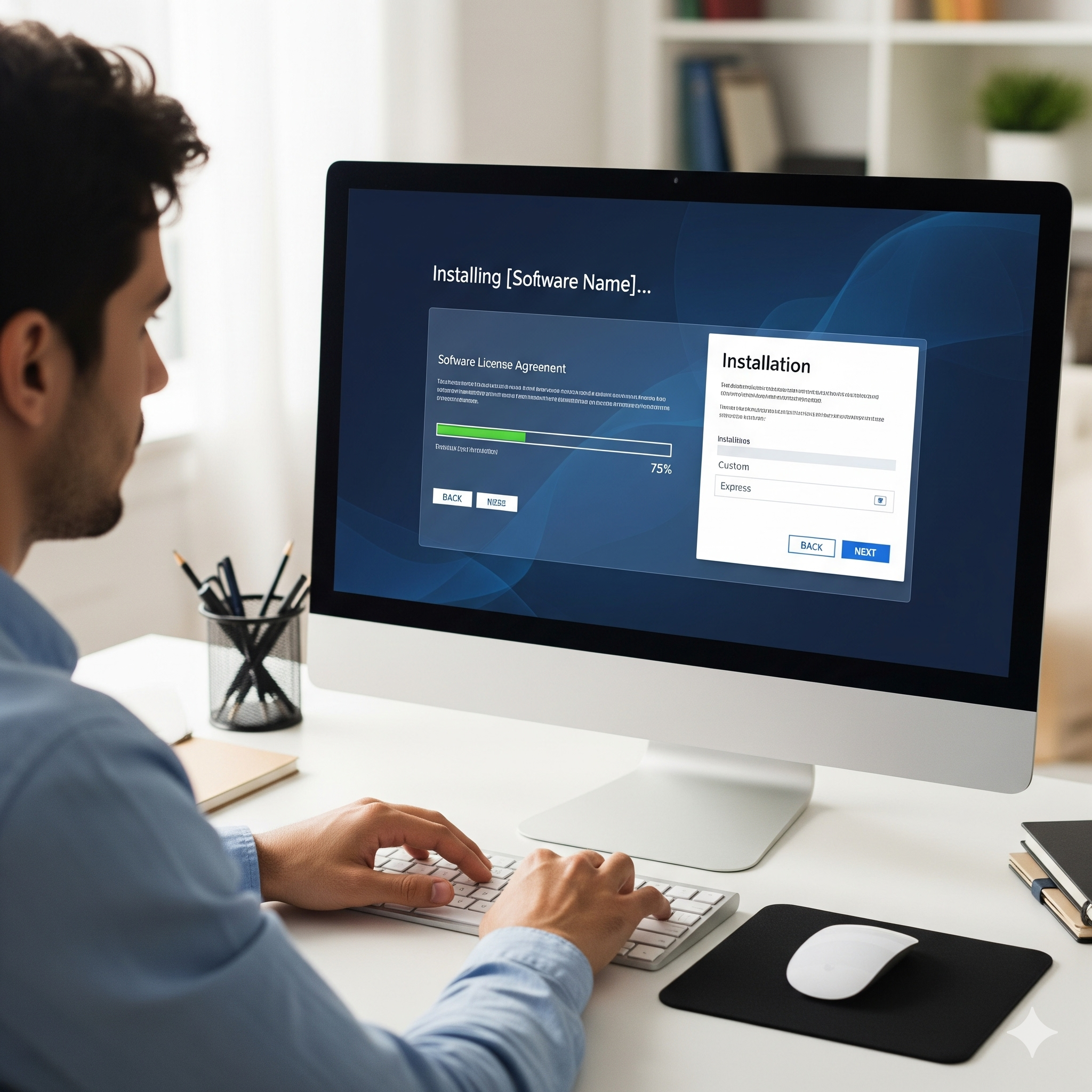
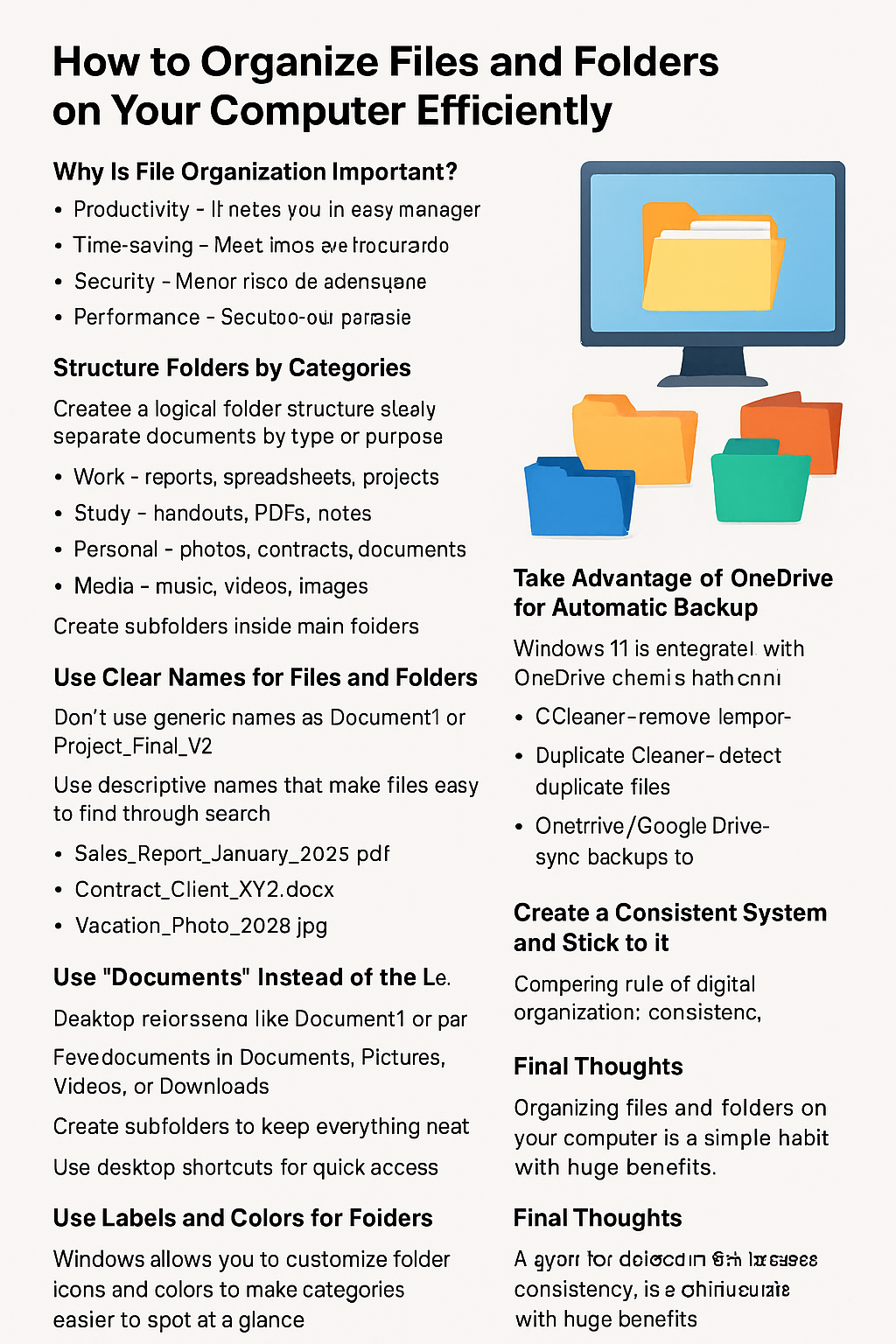
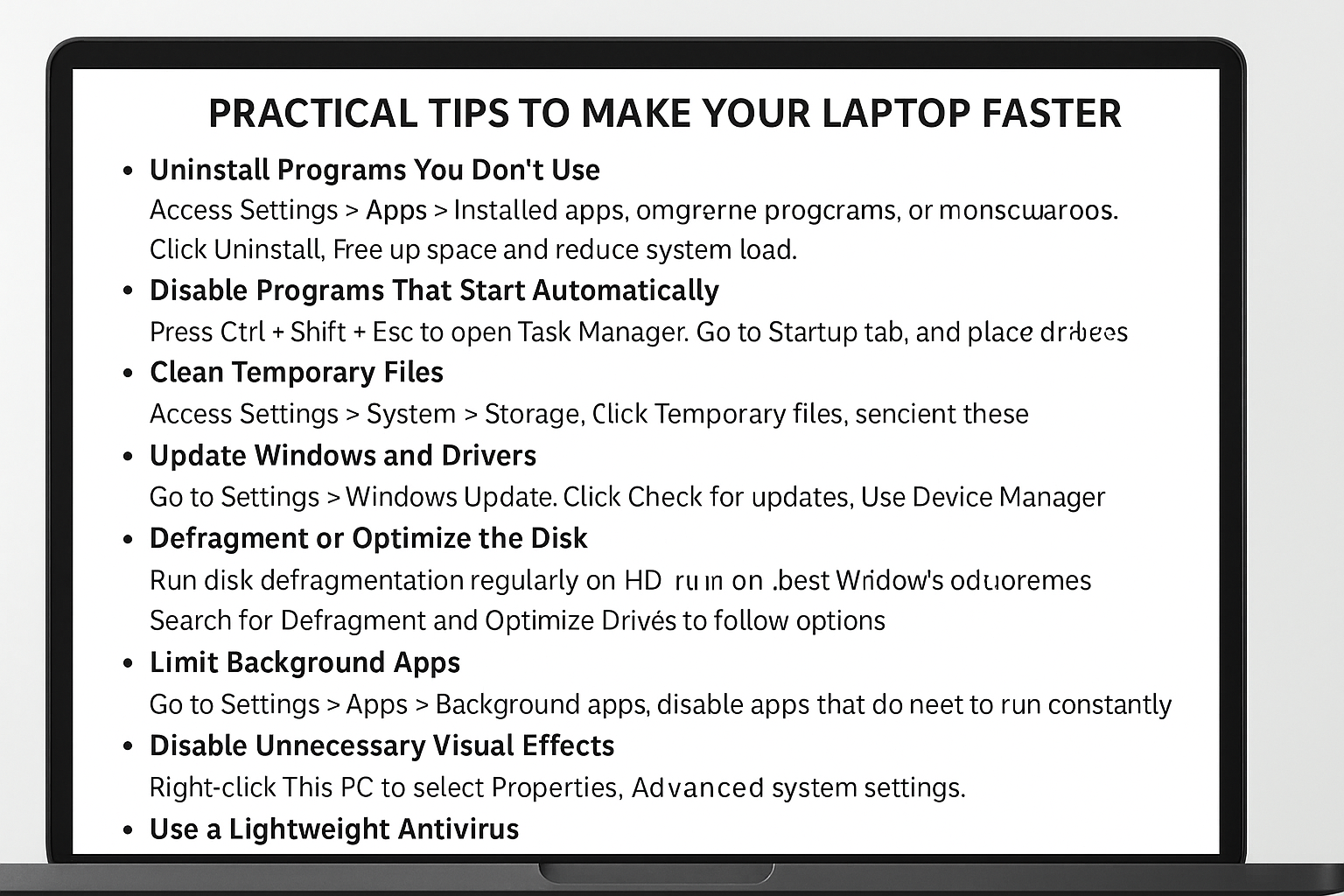
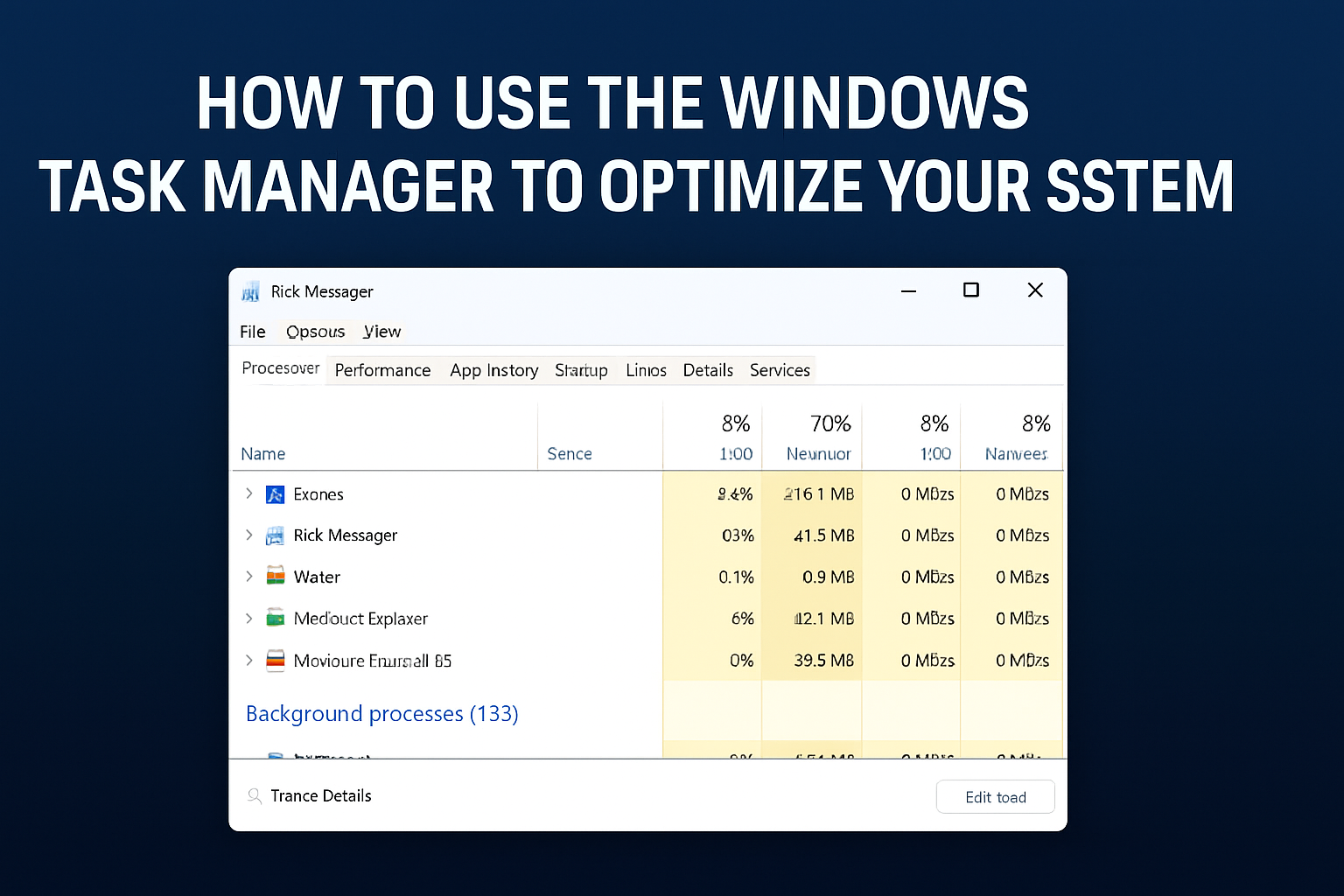
Post Comment