Practical Tips to Make Your Laptop Faster
Over time, it’s normal for laptops to slow down, taking longer to open programs or even to start the system. But you don’t need to replace your computer right away: there are several simple practices that can help restore performance and make usage much smoother.
In this complete guide, you’ll learn easy, everyday tips to make your laptop faster—without spending much and without complications.
Uninstall Programs You Don’t Use
Many laptops come with pre-installed software that rarely gets used. Over time, users also install programs that eventually become unnecessary.
- Go to Settings > Apps > Installed apps.
- Locate the ones you no longer need.
- Click Uninstall.
This frees up space and reduces system load.
Disable Programs That Start Automatically
When you power on your laptop, several apps may open automatically, delaying Windows startup.
- Press Ctrl + Shift + Esc to open Task Manager.
- Go to the Startup tab.
- Disable programs that aren’t essential.
Clean Temporary Files
Temporary files build up over time and take up unnecessary space on your hard drive (HD) or solid-state drive (SSD).
- Go to Settings > System > Storage.
- Click Temporary files.
- Select the items you can delete, such as cache and recycle bin files.
Update Windows and Drivers
Keeping your system and drivers updated ensures better security and performance.
- Go to Settings > Windows Update.
- Click Check for updates.
- For drivers, use Device Manager or visit the manufacturer’s website.
Defragment or Optimize the Disk
- For laptops with an HD, run disk defragmentation regularly.
- For laptops with an SSD, Windows automatically performs optimizations.
Search for Defragment and Optimize Drives and follow the options.
Limit Background Apps
Many applications keep running in the background even when you’re not using them.
- Go to Settings > Apps > Background apps.
- Disable those that don’t need to run constantly.
Disable Unnecessary Visual Effects
Windows 11 comes with modern animations, but on lower-performance laptops they can slow things down.
- Right-click This PC and select Properties.
- Go to Advanced system settings.
- Under Performance, select Adjust for best performance.
Use a Lightweight Antivirus
Avoid heavy antivirus programs that consume too much memory. Windows Defender, which comes pre-installed, is a great free and efficient option.
Upgrade Hardware When Possible
If your laptop remains slow even after applying all tips, it might be time to consider upgrades:
- Replace the HD with an SSD: this delivers immediate speed improvements.
- Add more RAM: this helps with multitasking and running heavy applications.
Everyday Habits That Help
- Avoid installing software from unknown sources.
- Restart your laptop regularly.
- Store files in the cloud to free up local space.
- Perform periodic folder and file organization.
Final Thoughts
Making your laptop faster doesn’t require advanced knowledge—just a few simple tweaks and good usage practices. A combination of regular cleanup, updates, limiting background processes, and potential hardware upgrades can transform your user experience and extend your machine’s lifespan.
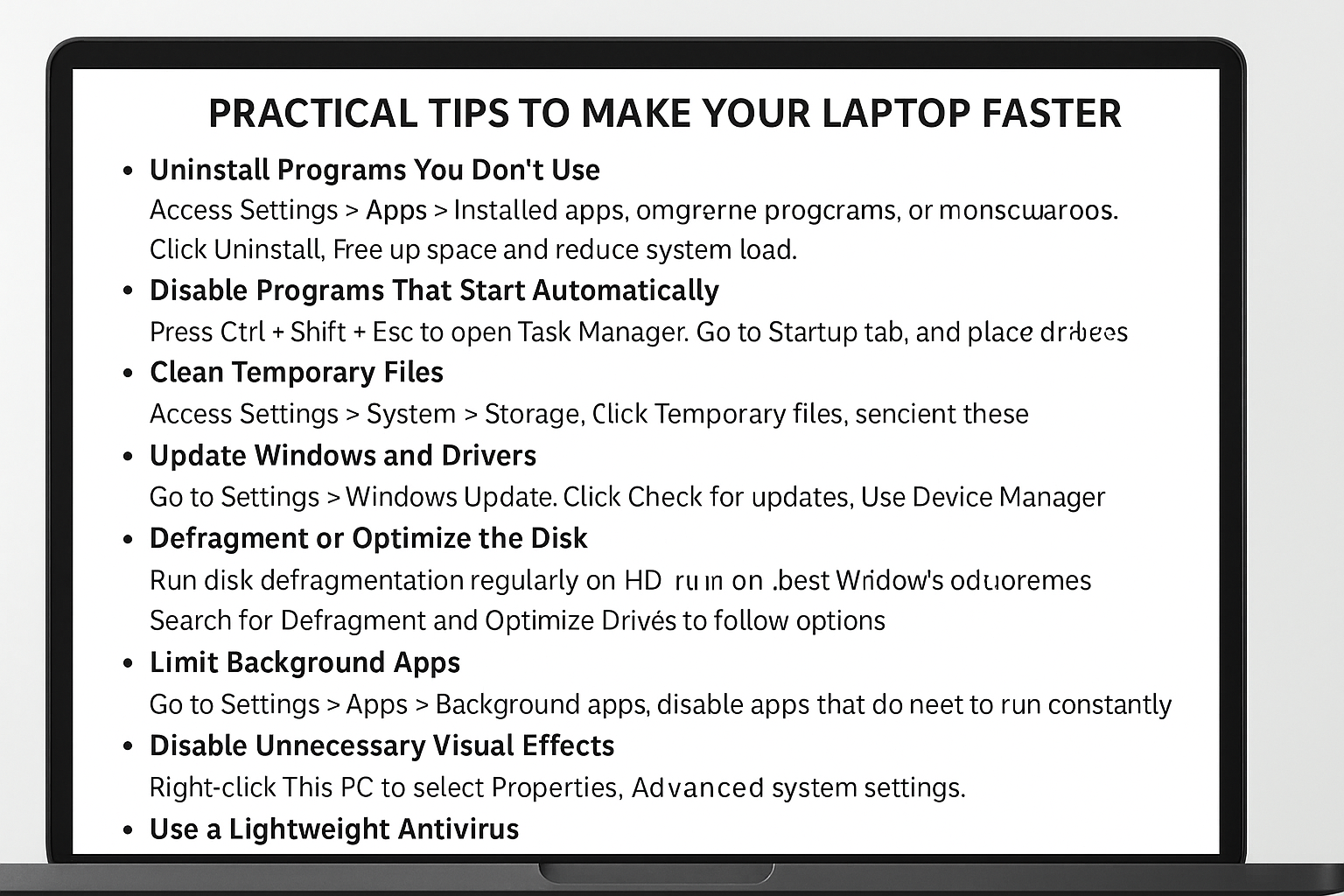
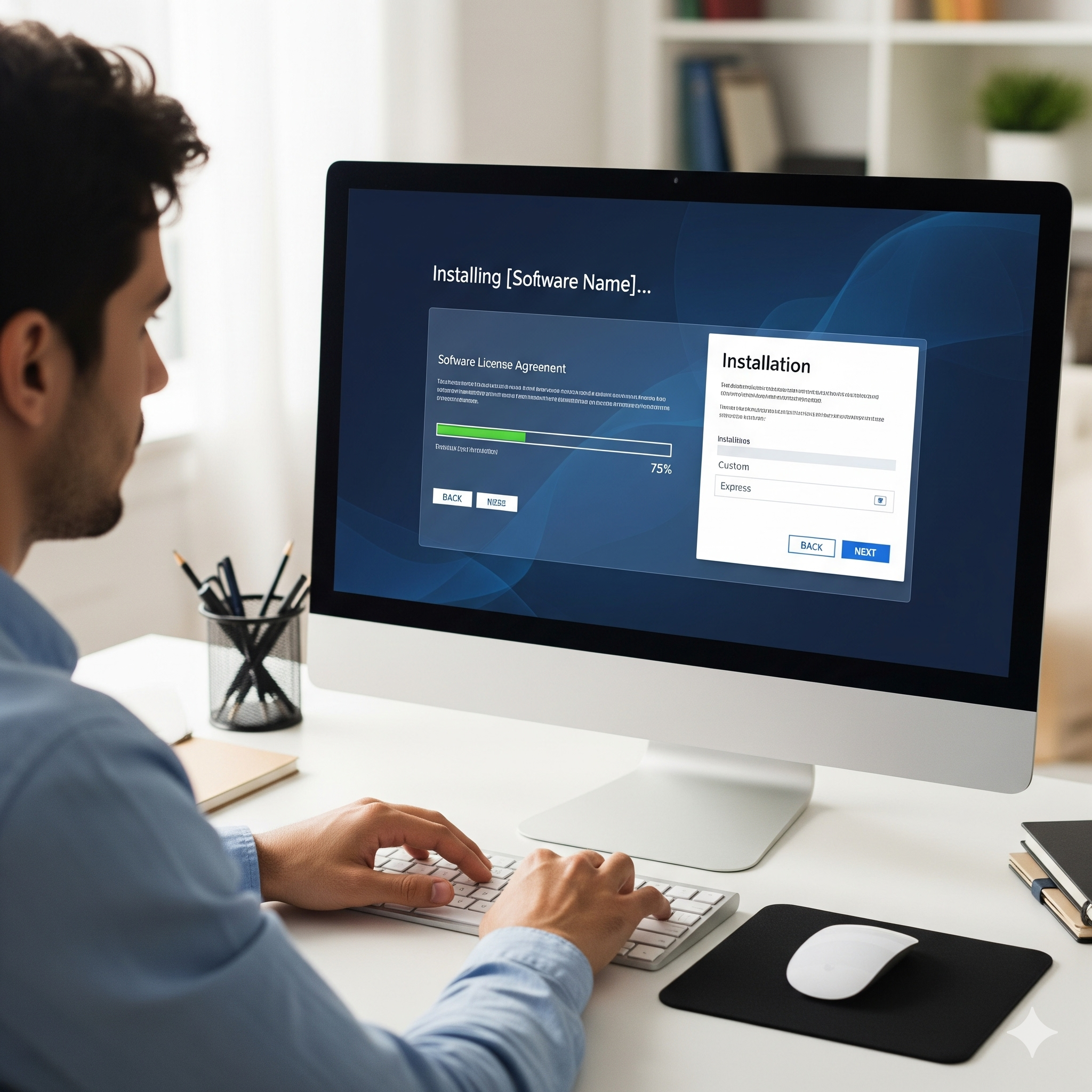
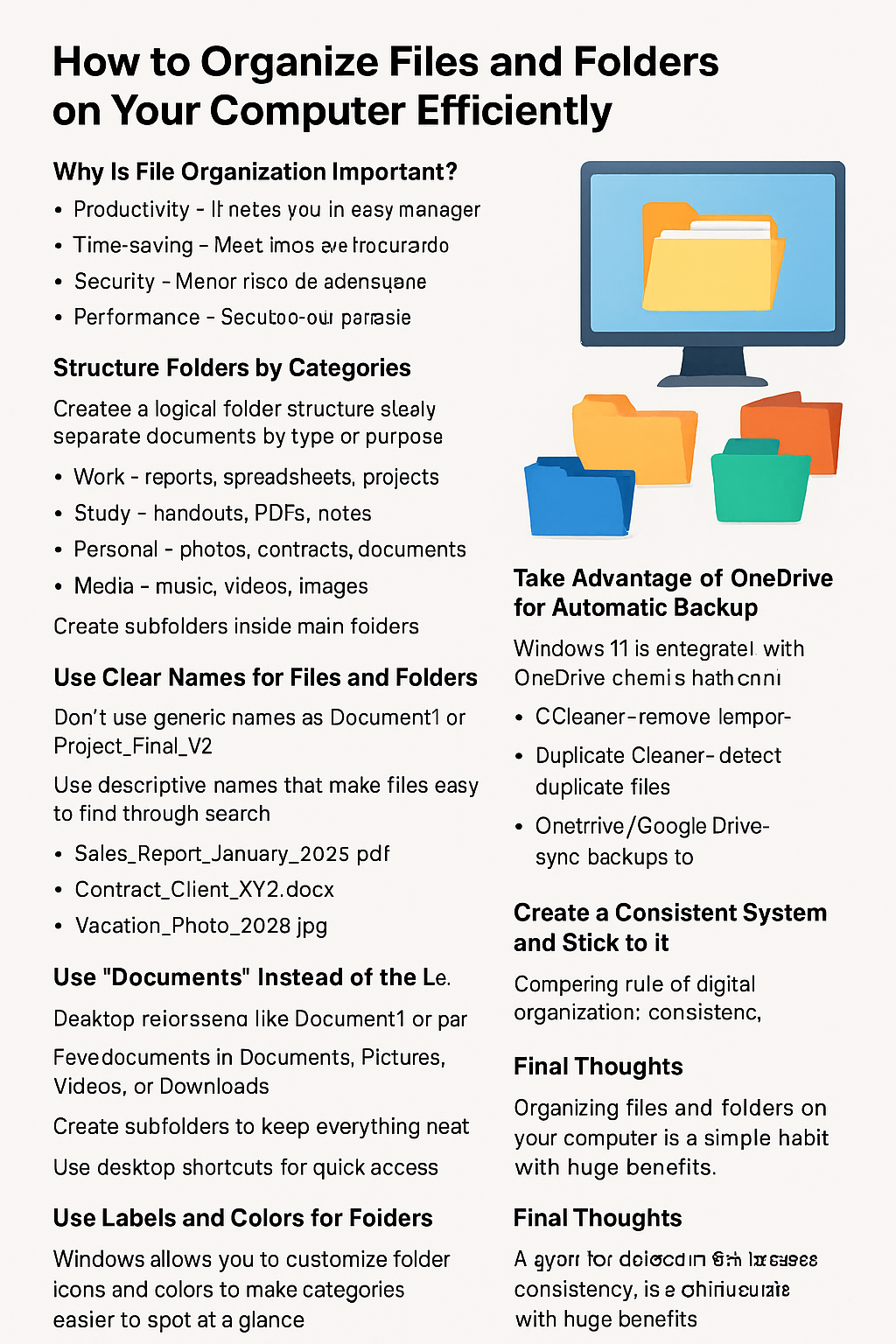
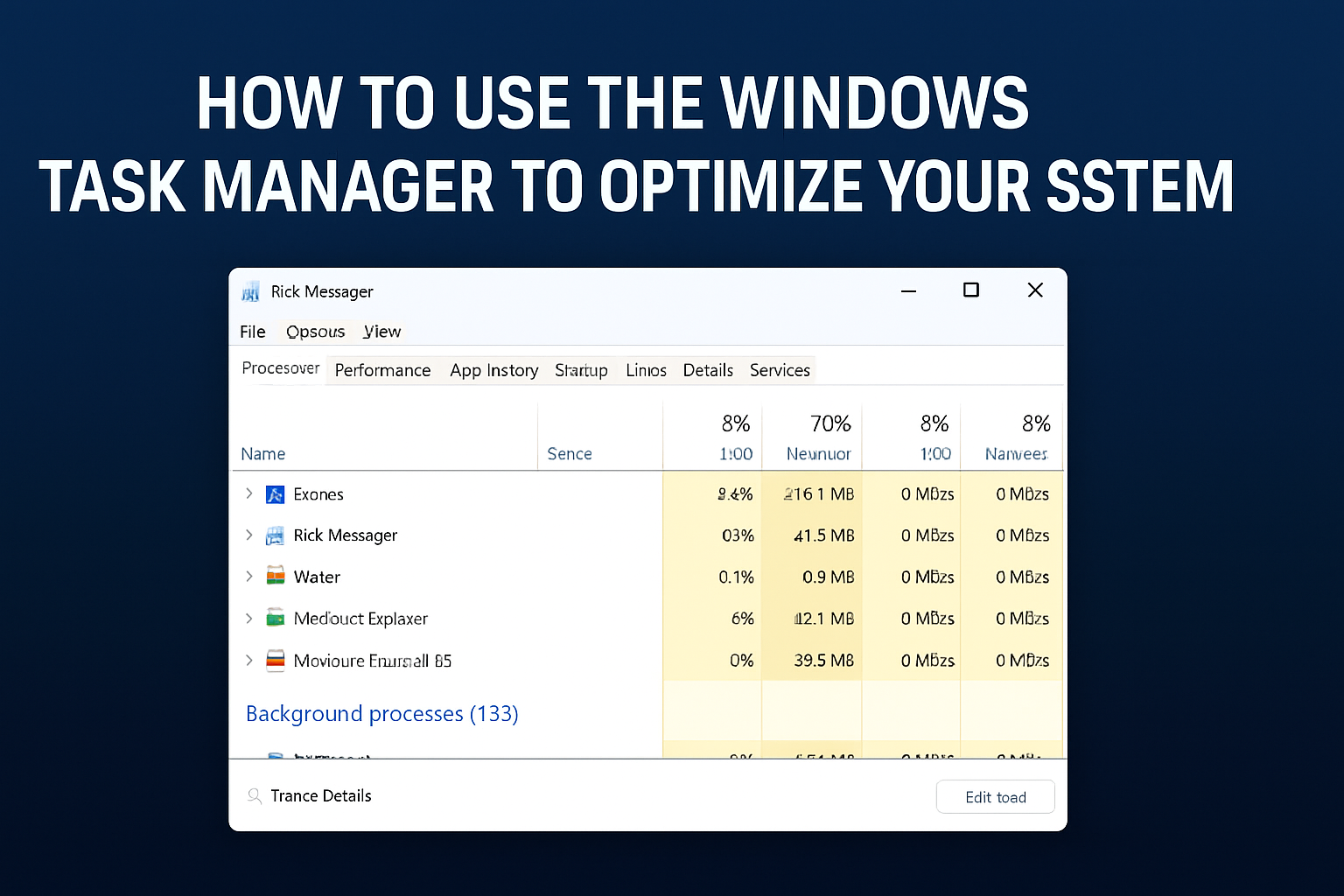
Post Comment