How to Update Drivers in Windows 11 Step by Step
Keeping your computer’s drivers up to date is essential for ensuring performance, security, and compatibility with new programs and games. Outdated drivers can cause slowdowns, connection failures, audio and video problems, and even crashes.
In Windows 11, you can update drivers manually, automatically, or using manufacturer tools. Let’s go through all the options in detail.
What Are Drivers and Why Update Them?
Drivers are software that allow Windows to communicate with hardware components, such as:
- Graphics card
- Wi-Fi network card
- Sound card
- Printers and peripherals
Updating drivers provides benefits such as:
- Better performance in games and heavy applications.
- Fixing bugs and glitches.
- Compatibility with new devices.
- Increased security against critical failures.
How to Update Drivers Through Windows Update
The simplest way is to use Windows Update, which installs system-recommended versions automatically:
- Click Start and go to Settings.
- Open Windows Update.
- Click Check for updates.
- Install the available packages, including optional drivers.
How to Update Drivers Through Device Manager
Another practical method is using the Device Manager:
- Press Win + X and select Device Manager.
- Choose the component you want to update (e.g., graphics card).
- Right-click it and select Update driver.
- Choose Search automatically for drivers.
Updating Drivers Manually from the Manufacturer’s Website
If you want the most recent version (especially for gaming), it’s best to download directly from the manufacturer:
- NVIDIA graphics cards: [NVIDIA official website]
- AMD graphics cards: [AMD official website]
- Intel graphics cards: [Intel Driver & Support Assistant]
- Laptop drivers: check the official website of your brand (Dell, Lenovo, Acer, Asus, etc.).
Using Automatic Update Programs
Some manufacturers provide software that detects and updates drivers automatically:
- GeForce Experience (NVIDIA)
- AMD Adrenalin (AMD)
- Intel Driver & Support Assistant (Intel)
- SupportAssist (Dell)
How to Verify If a Driver Was Updated Correctly
After updating, confirm that it’s working properly:
- Open Device Manager.
- Click the updated component.
- Go to Properties > Driver and check the version and date.
Precautions When Updating Drivers
- Avoid unknown third-party driver tools (many contain malware).
- Always download from official sources.
- If something goes wrong, use the Roll Back Driver option in Device Manager.
Final Thoughts
Keeping Windows 11 drivers updated ensures more stability, security, and performance. Use Windows Update for basic updates and go to official websites for optimized versions—especially if you play games or work with demanding software.
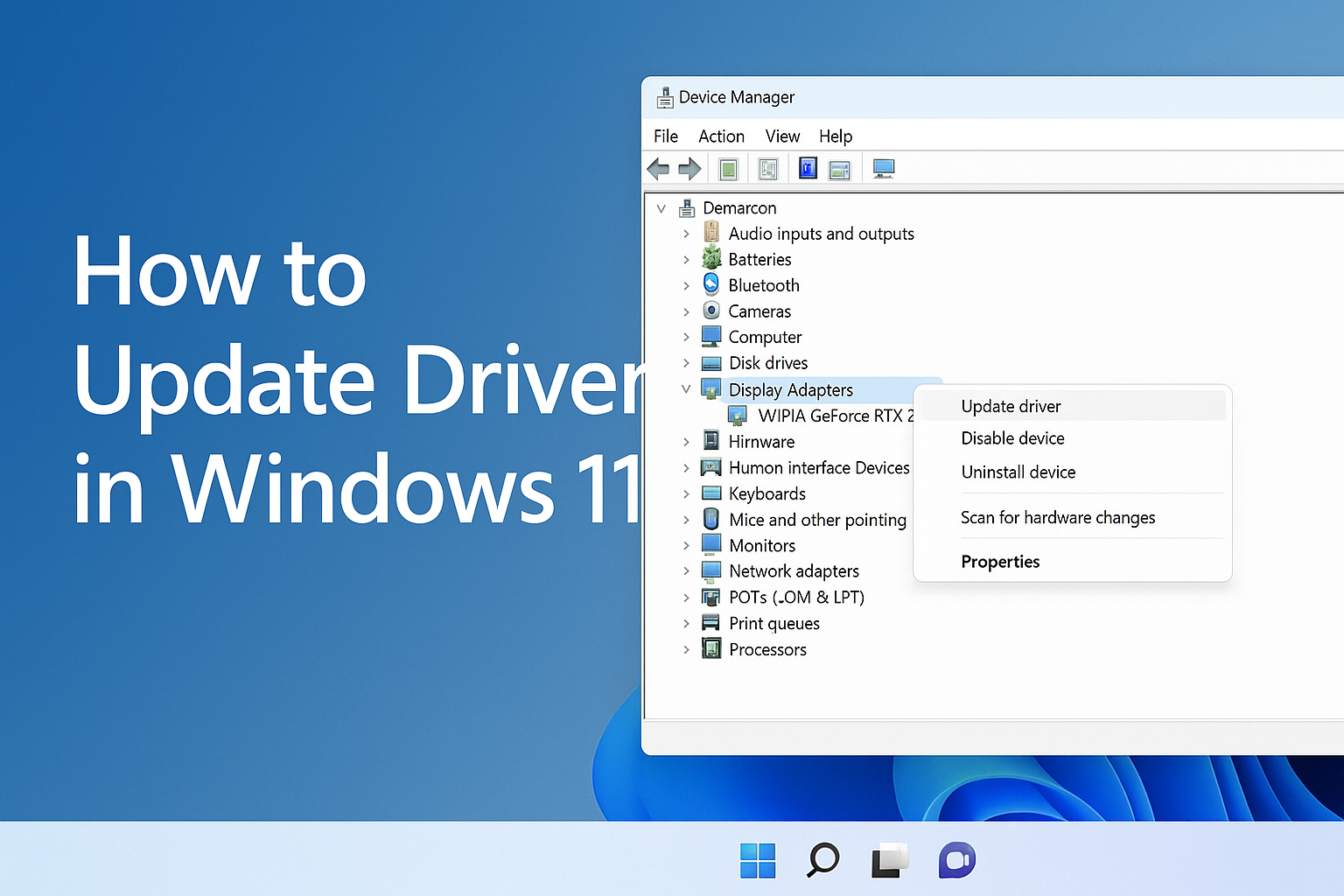
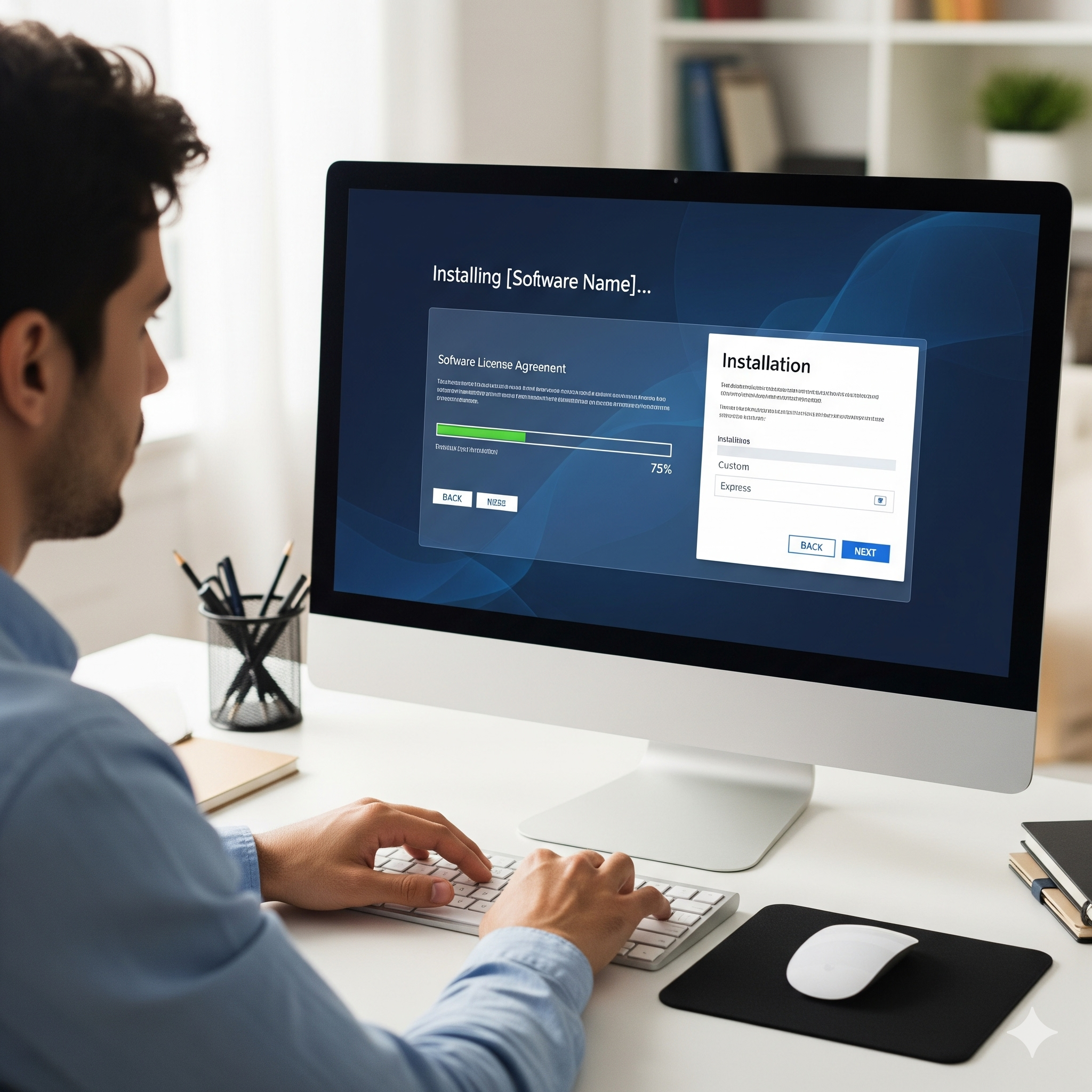
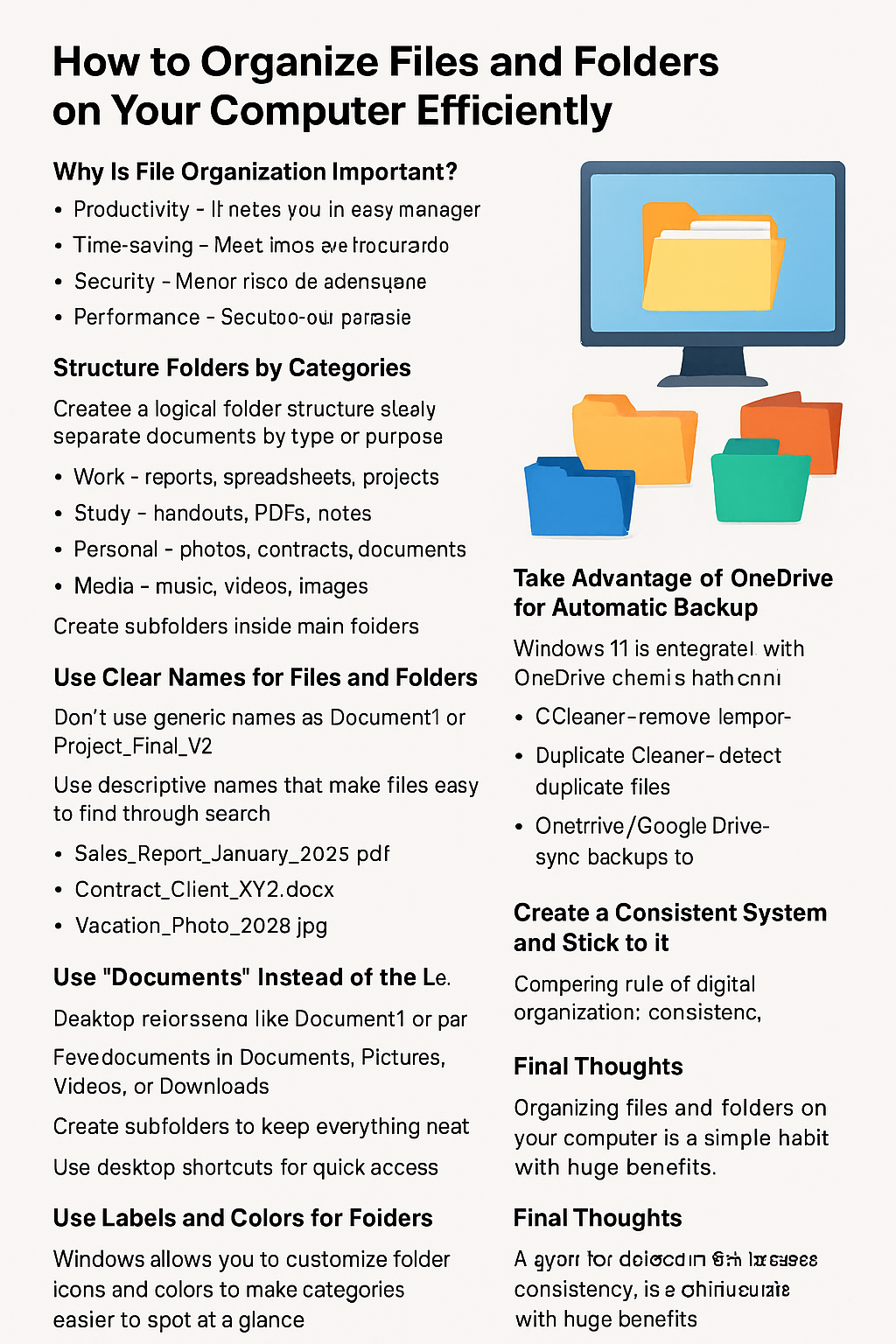
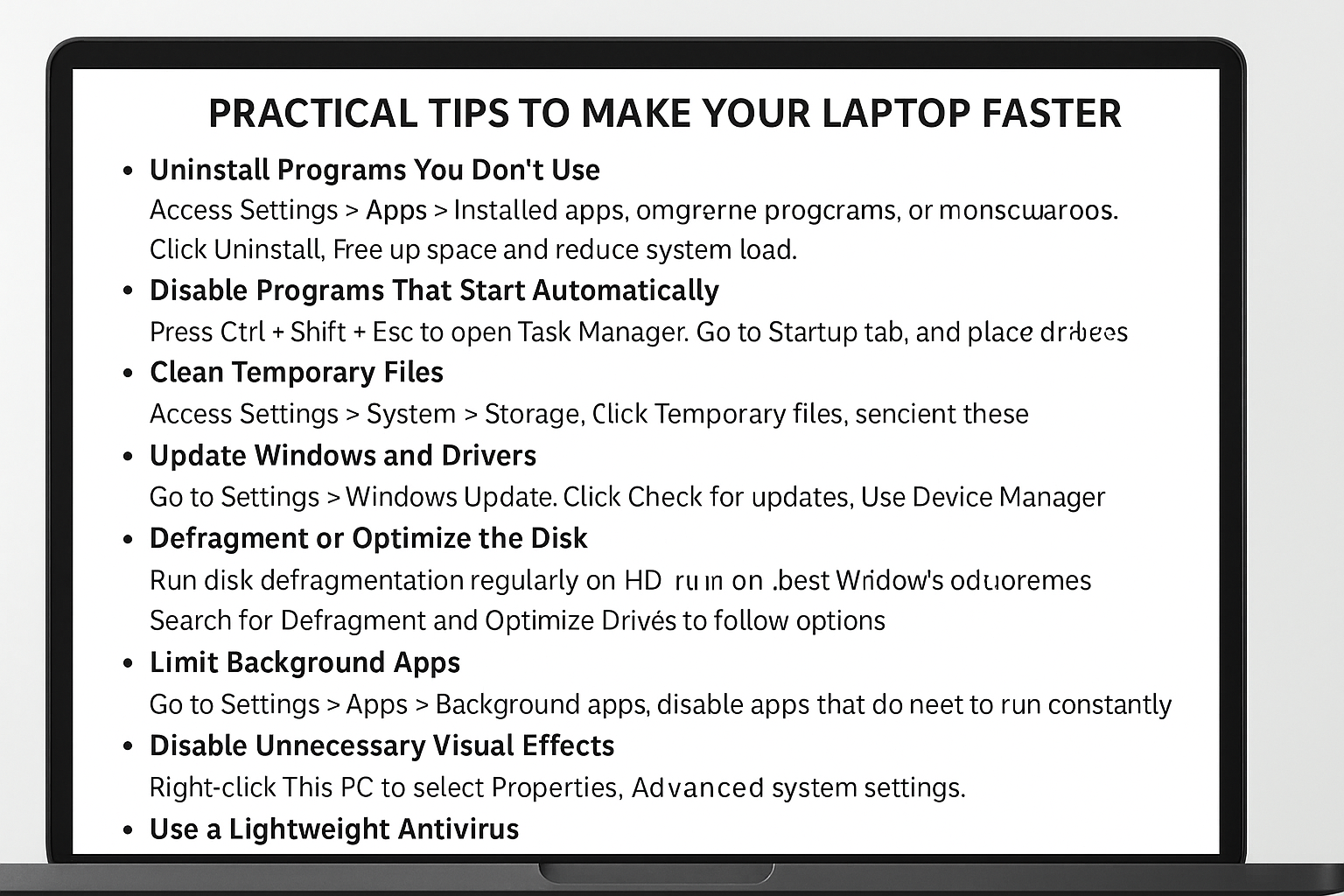
Post Comment