How to Create a Restore Point in Windows 11
A restore point is like a “backup copy” of the current state of Windows. It saves system settings, drivers, and some important files, allowing you to roll back if something goes wrong after an update, a program installation, or a problematic driver.
In Windows 11, this feature remains an essential tool to maintain system safety and stability.
What Is a Restore Point and When to Use It?
A restore point does not replace a full backup, but it is very useful in situations such as:
- After installing a driver that makes the system unstable.
- When a Windows update causes errors.
- Before testing unknown software.
How to Enable System Restore
On some computers, this option may come disabled. To activate it:
- Click Start and search for Create a restore point.
- Select the system drive (C:).
- Click Configure.
- Check Turn on system protection.
- Define the maximum disk space for restore points (recommended: 5% to 10% of the drive).
- Click OK.
How to Manually Create a Restore Point
- Go back to the System Protection window.
- Click Create.
- Enter a name, such as “Before driver update”.
- Click Create and wait for the process to finish.
How to Restore the System from a Created Point
If Windows starts showing problems, you can return to the saved state:
- Search for System Restore in the Start menu.
- Click Next.
- Choose the desired restore point (it will show the date and reason for creation).
- Click Finish and restart the computer.
Advantages of Restore Points
- Quick to set up.
- Does not erase personal documents.
- Helps fix issues caused by drivers or updates.
Limitations
- Does not replace a complete backup of personal files.
- Only works if the feature was previously enabled.
- May not solve problems caused by viruses or physical disk damage.
Final Thoughts
Creating a restore point in Windows 11 is a simple preventive measure that can save you from a lot of headaches. Whenever you install new programs, update drivers, or make significant system changes, create a restore point. This way, you’ll always have a safety net if something goes wrong.
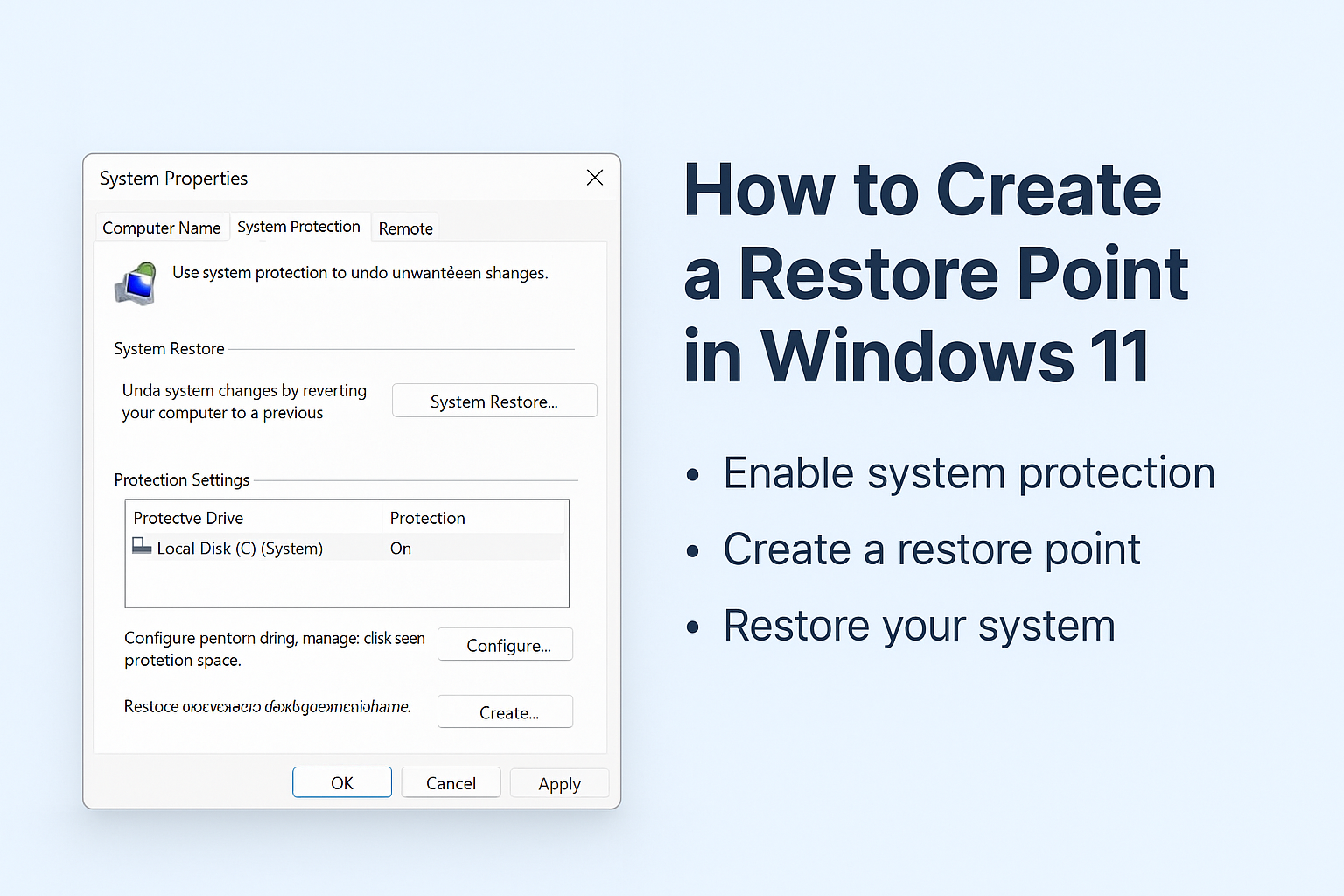
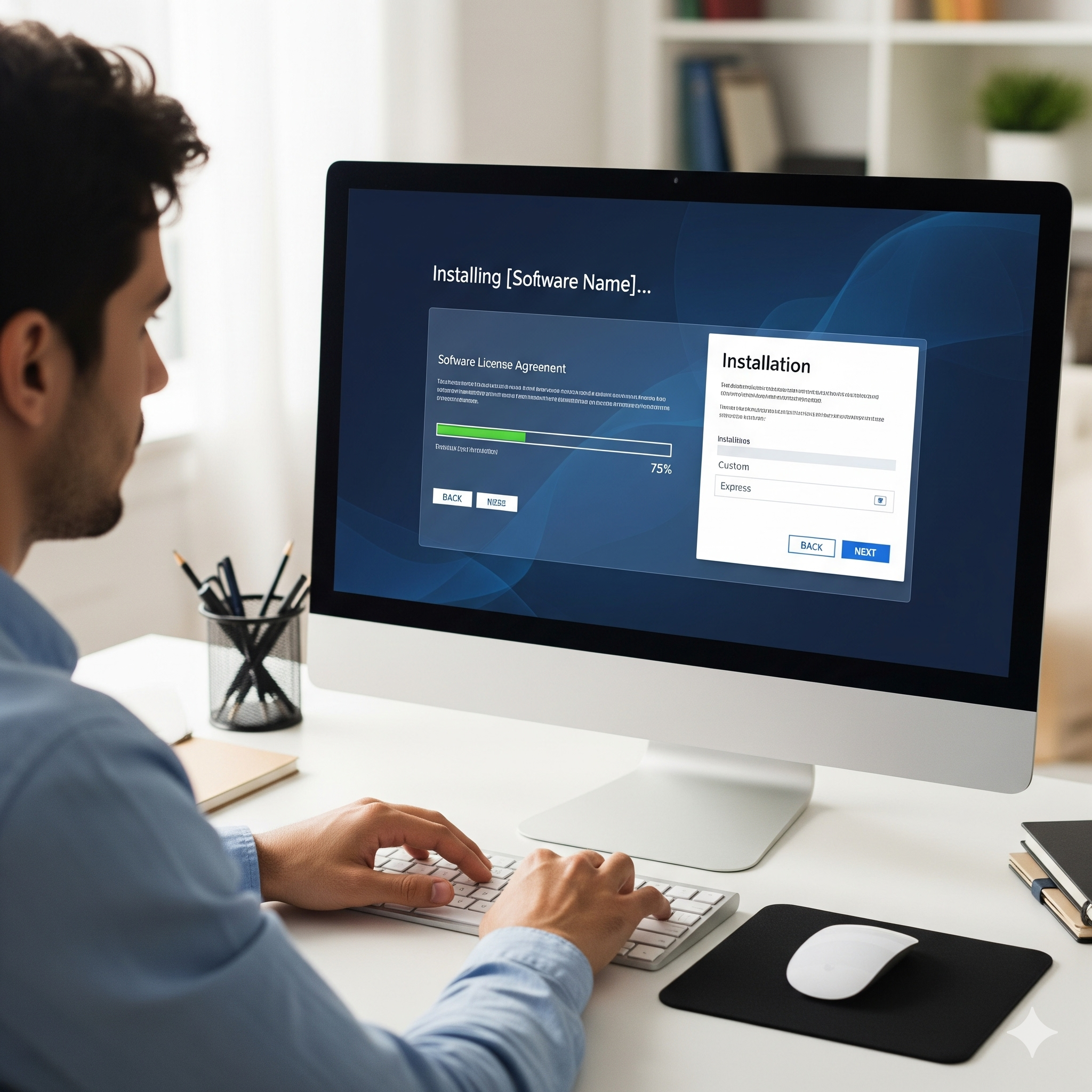
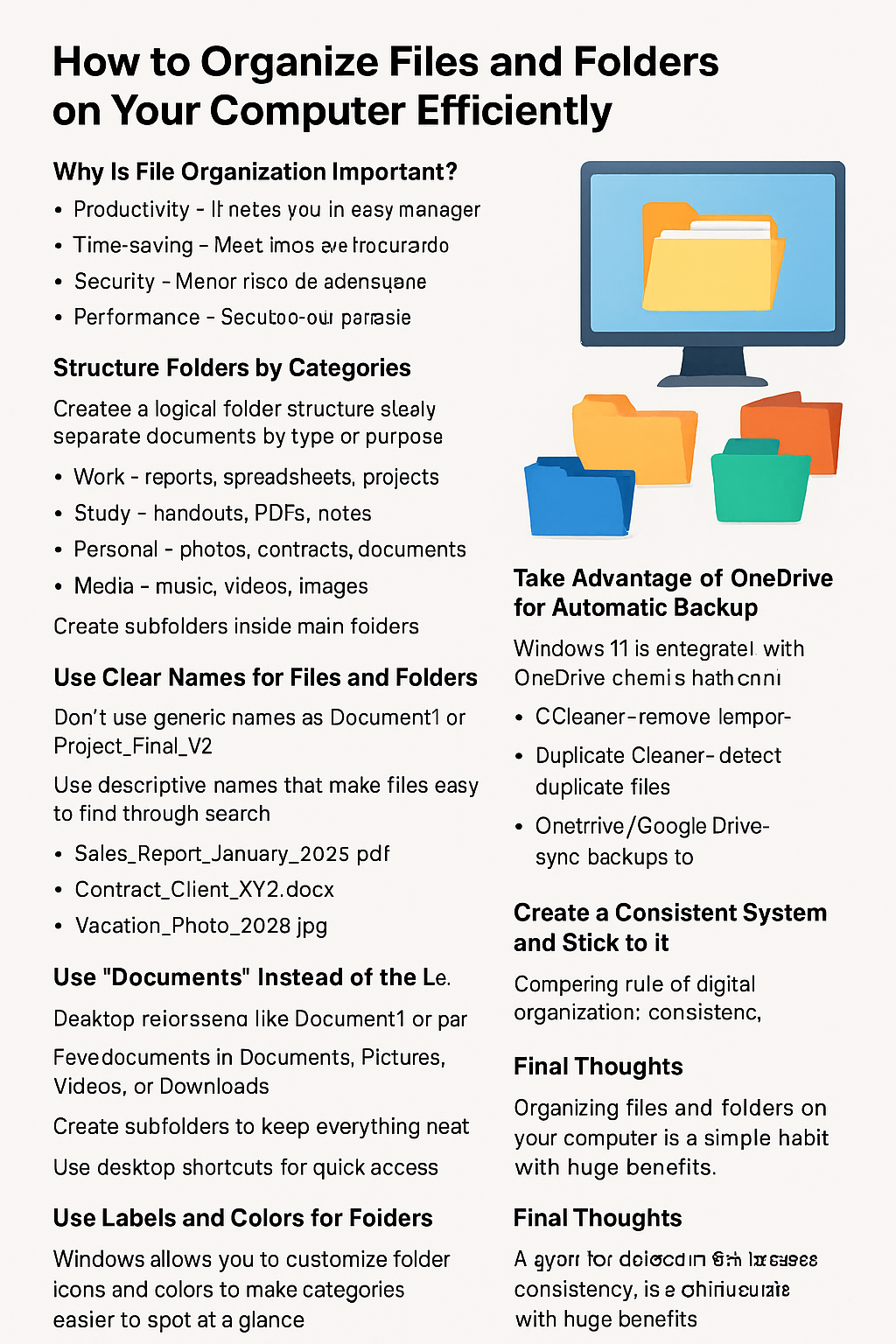
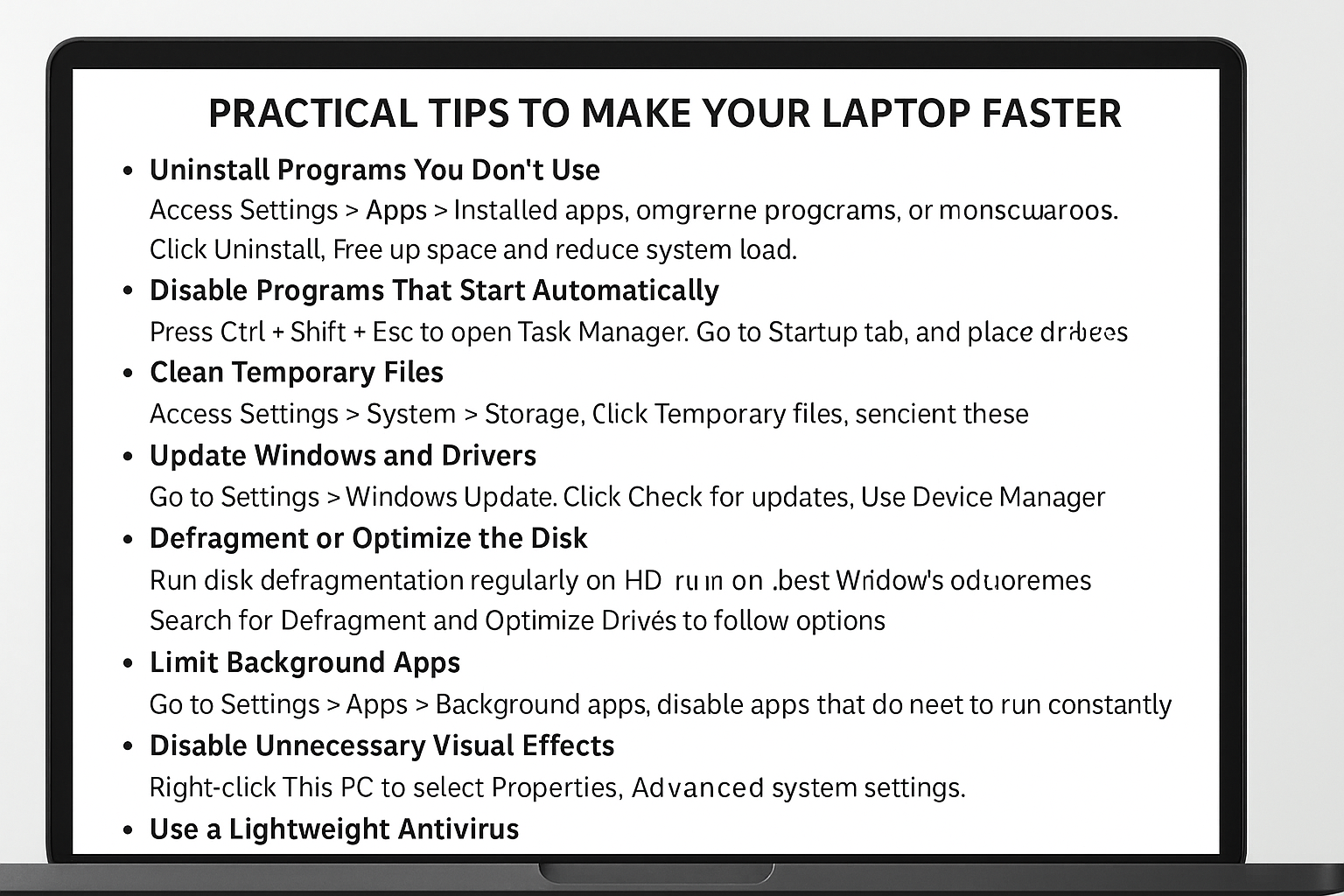
Post Comment