How to Customize the Taskbar in Windows 11
The taskbar is one of the most used elements in Windows 11. It contains program icons, the notification area, the clock, and the Start menu. The system introduced significant visual changes, with icons centered by default, but you can customize it in several ways to make it more practical and suited to your style.
In this article, you’ll learn different ways to personalize the Windows 11 taskbar.
How to Change the Position of Icons
By default, icons appear in the center of the screen, but you can move them to the left, just like in previous versions:
- Right-click the taskbar.
- Go to Taskbar settings.
- In the Taskbar behaviors section, change the Taskbar alignment option from Center to Left.
Pinning and Unpinning Apps
You can keep shortcuts to your favorite programs always visible:
- To pin: Right-click the open program and select Pin to taskbar.
- To unpin: Right-click the pinned icon and choose Unpin from taskbar.
Adjusting Taskbar Visibility
If you prefer more screen space, you can set the taskbar to hide automatically:
- Go to Settings > Personalization > Taskbar.
- Enable Automatically hide the taskbar.
The taskbar will only appear when you hover your mouse over the bottom of the screen.
Customizing Notification Area Icons
On the right side of the taskbar, you’ll find icons for network, sound, battery, and other shortcuts. You can choose which ones appear:
- Go to Settings > Personalization > Taskbar.
- Click Taskbar corner overflow and Taskbar corner icons.
- Enable or disable icons according to your preference.
Using Transparency and Visual Effects
Windows 11 allows you to apply modern effects to the taskbar:
- Go to Settings > Personalization > Colors.
- Enable Transparency effects.
- Choose a light, dark, or custom theme.
Changing Icon Size
You can also make icons larger or smaller. This can be adjusted through the Windows Registry Editor, but there are third-party tools that make the process easier.
Adding the Old Toolbar (Folders and Extra Shortcuts)
If you miss the toolbar from Windows 10, you can simulate it by pinning folders to the taskbar. Simply create a shortcut folder and pin it to achieve a similar effect.
Benefits of Taskbar Customization
- Increased productivity.
- Better organization of frequently used programs.
- Visuals adapted to your style.
- More screen space with auto-hide enabled.
Final Thoughts
Customizing the Windows 11 taskbar allows you to make the system more practical and personal. From moving icons to the left to applying transparency and organizing shortcuts, the options are varied and easy to configure.
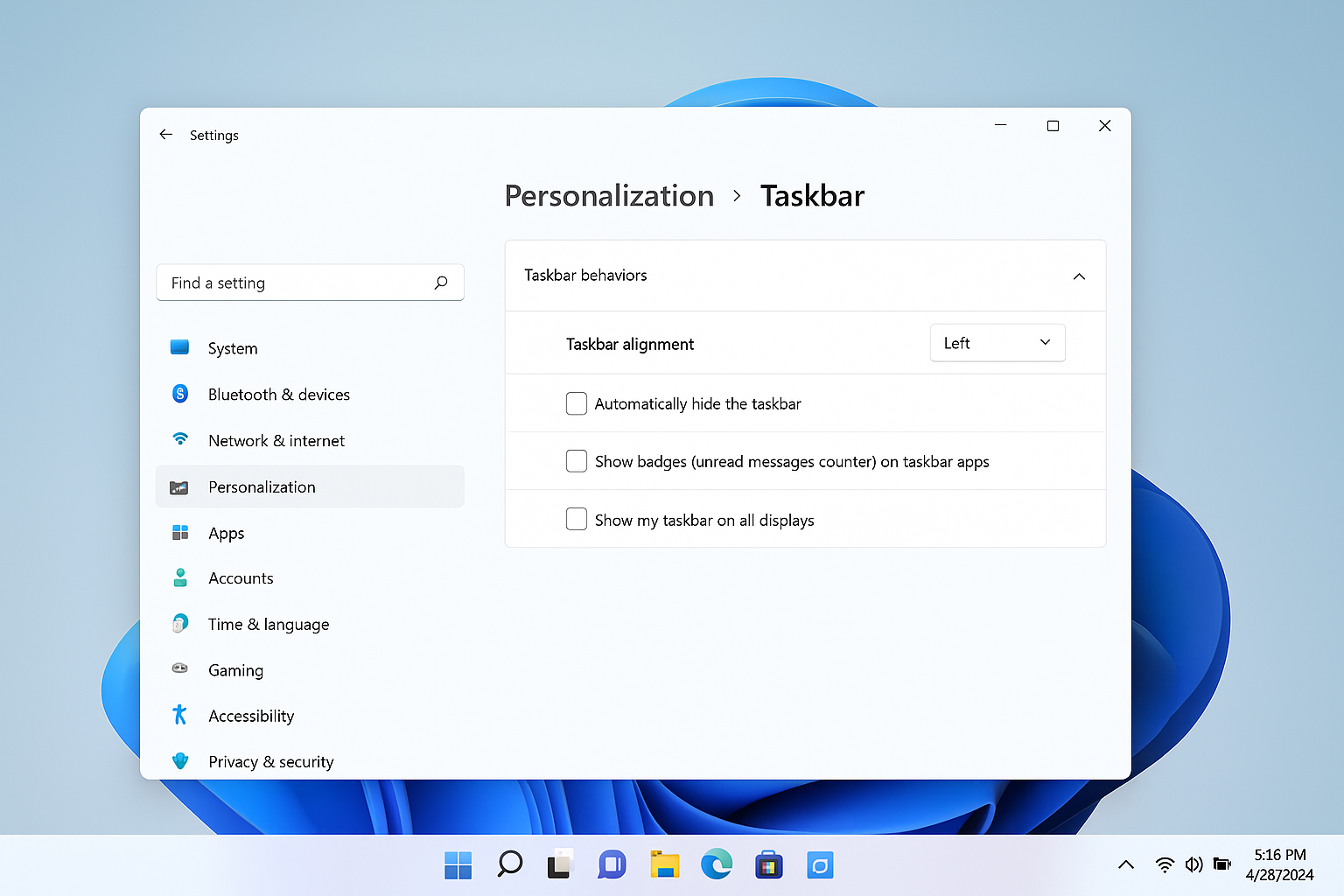
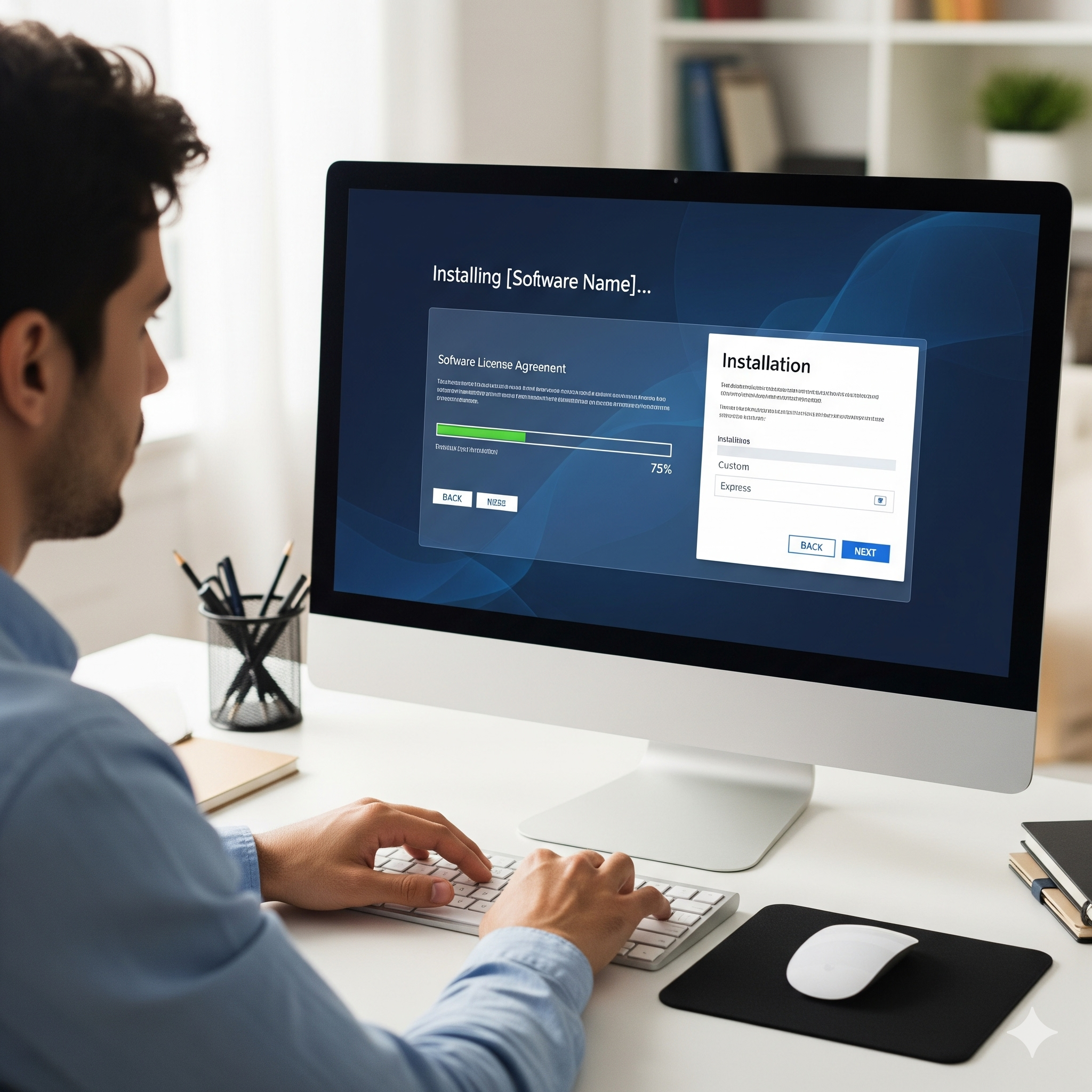
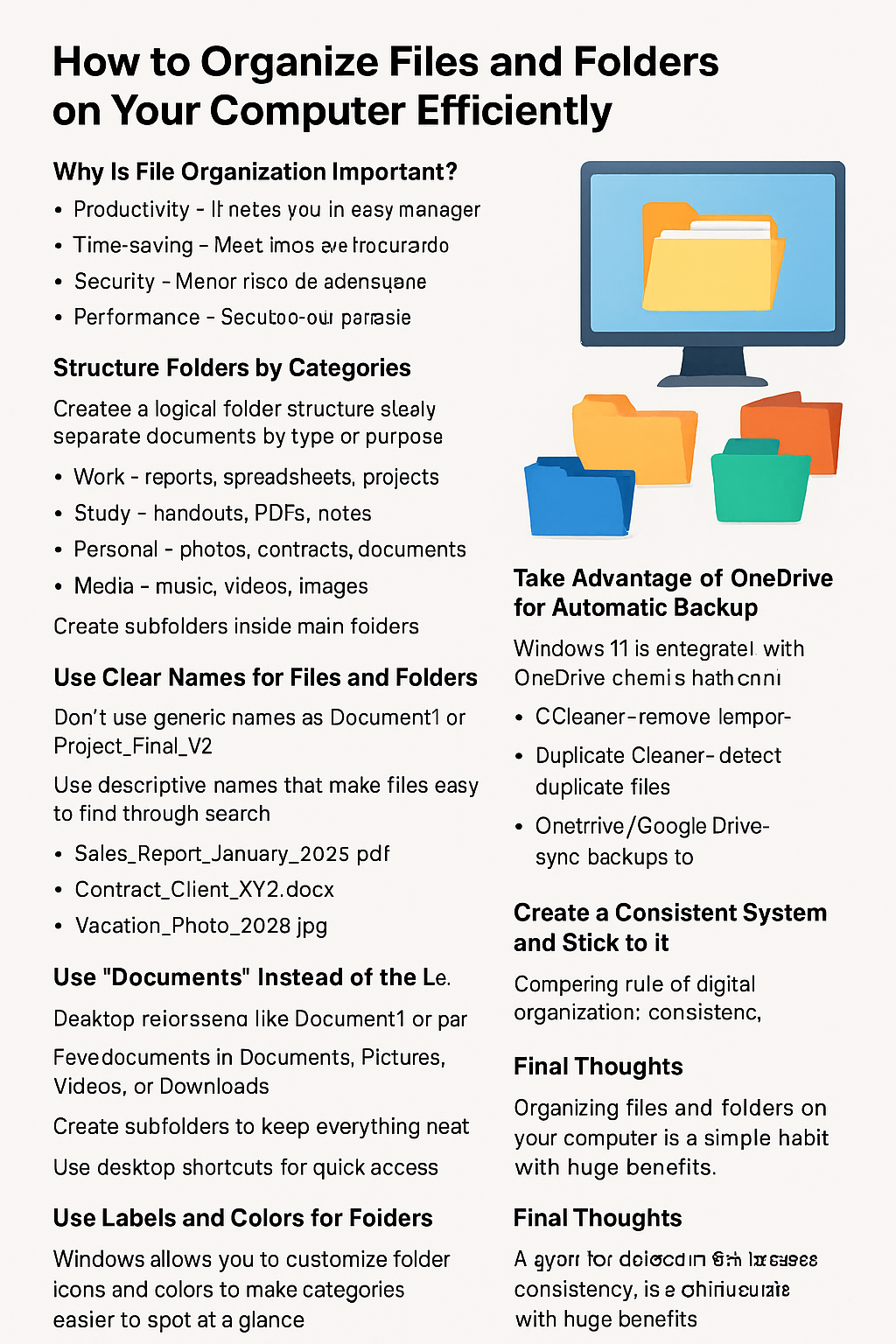
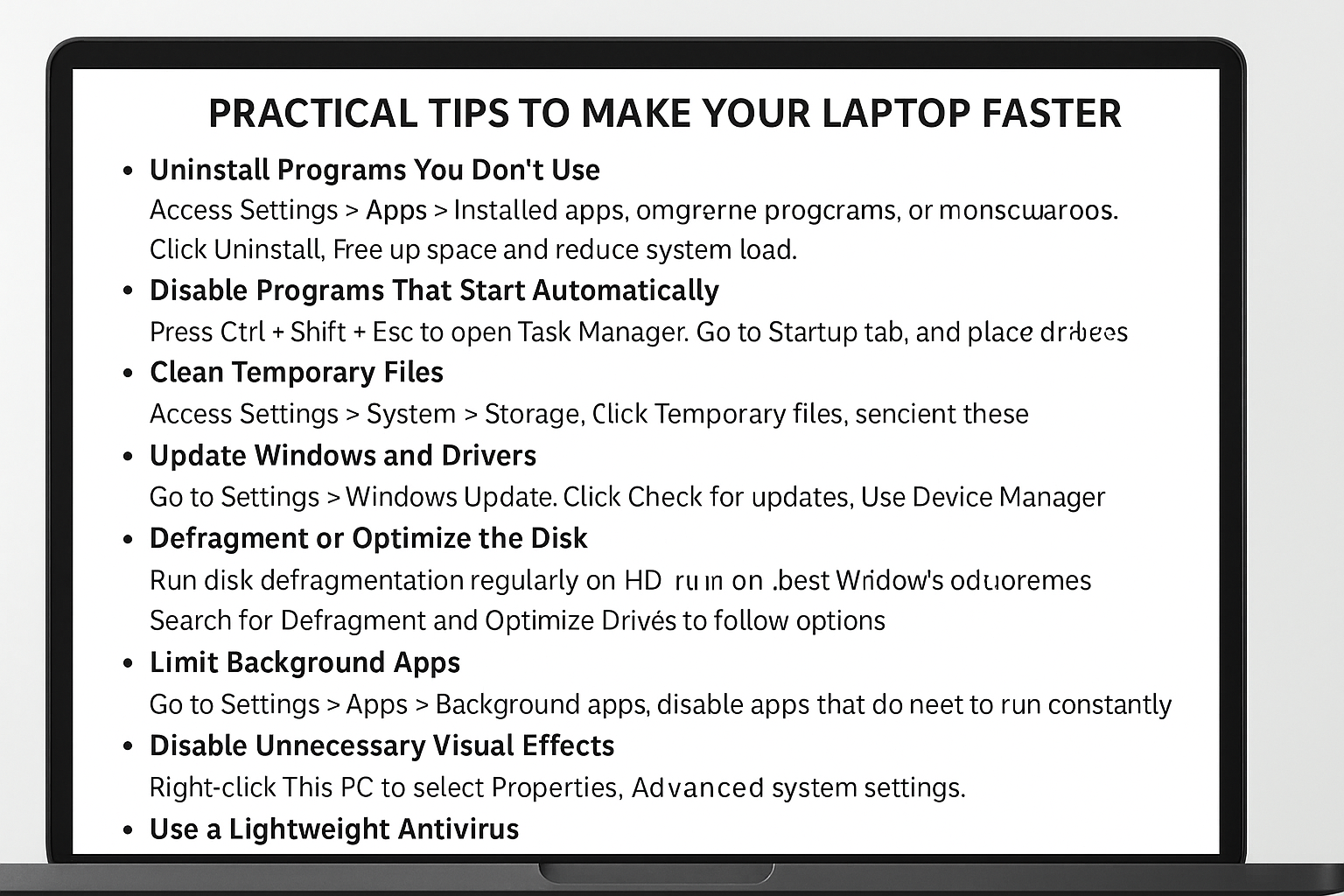
Post Comment