How to Free Up Space on Your Windows 11
Over time, it’s normal for a hard drive (HD) or solid-state drive (SSD) to fill up with unnecessary files, which directly impacts computer performance. In Windows 11, there are built-in features and best practices that help free up
This guide will show you practical and safe ways to optimize storage and keep yo
Check Storage Usag
The first ste
- Go to Se.
- Windows will show how much space is being used by Apps, Do a
This gives you a clear overview before
Enabl
Storage Sense is a tool that automatically cleans up unnecessary file
- Go to Settings.
- Turn on Storage Sense.
- Configure it to delete temporary files, recycle bin items, and old downloads.
Delete Tempor
- Go to Settings > System > Storage > Temporary files.
- Check the items that can be removed, such as cache and update logs.
- Click Remove files.
This step alone can free up several gigabytes.
Uninstall Unused Programs and Games
- Go to Settings > Apps > Installed apps.
- Uninstall everything you don’t need.
- Heavy games can be reinstalled later if you want to play them again.
Move Large Files to the Cloud
Services like OneDrive, Google Drive, and Dropbox are excellent options for freeing up local space.
You can move photos, videos, and documents to the cloud while keeping only essentials on your PC.
Clean Up Downloads and Duplicates
- The Downloads folder often accumulates forgotten files.
- Duplicate file finders can help remove unnecessary copies.
- Large high-resolution videos or heavy backups can be stored on an external hard drive or USB stick to save internal space.
Compress Files with ZIP
Windows has native support for file compression:
- Right-click the file or folder.
- Select Send to > Compressed (zipped) folder.
Disable Hibernation
The hibernation feature can consume several gigabytes. If you don’t use it, disable it through Command Prompt (Admin) by typing:
powercfg -h off
Consider Hardware Upgrades
If space is still insufficient after cleanup:
- Replace your HD with a larger SSD.
- Add a secondary SSD for extra storage.
Freeing up space in Windows 11 is a habit that ensures better performance and avoids unnecessary slowdowns. By using Storage Sense, deleting temporary files, and organizing folders, you’ll always have a faster and more efficient system.
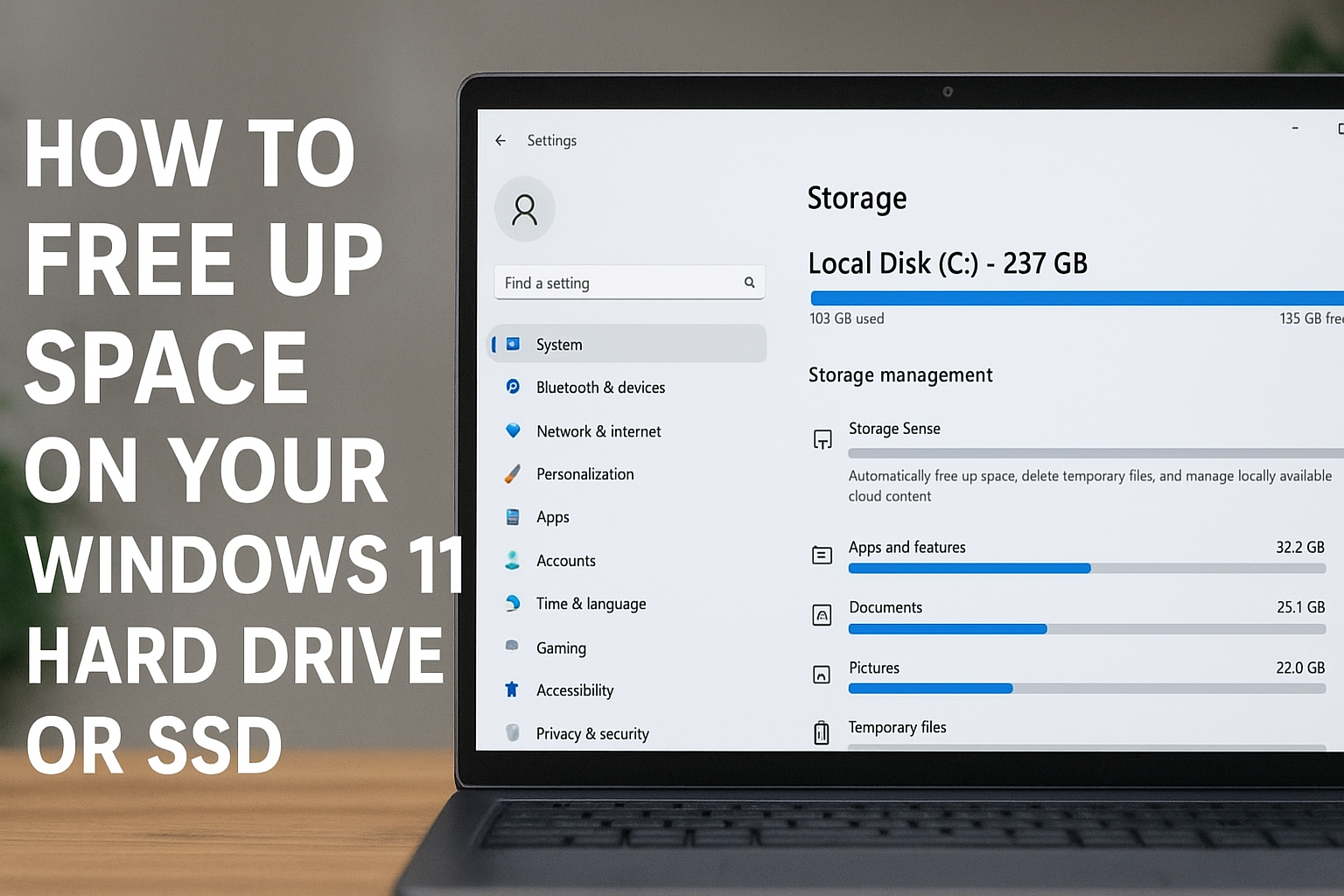
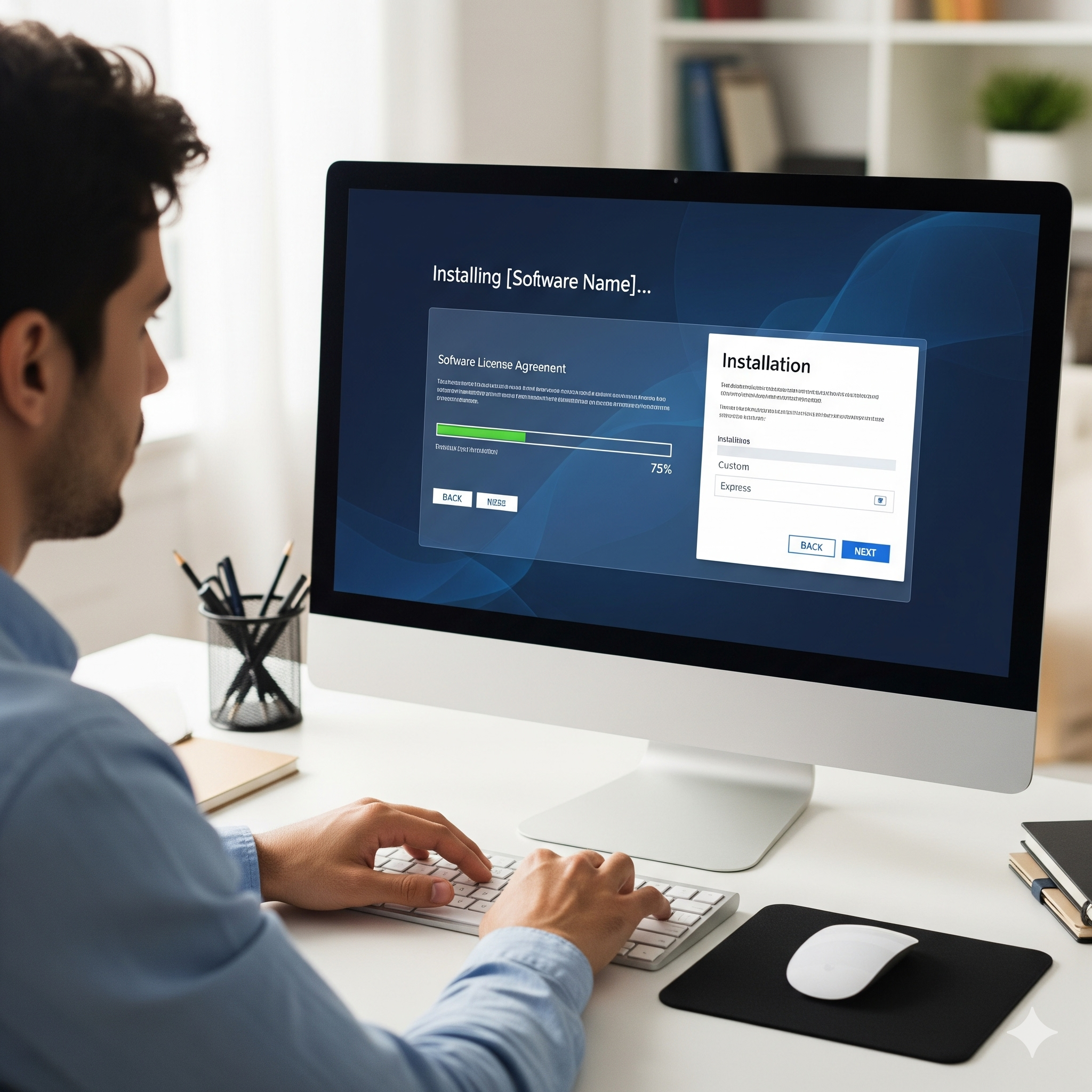
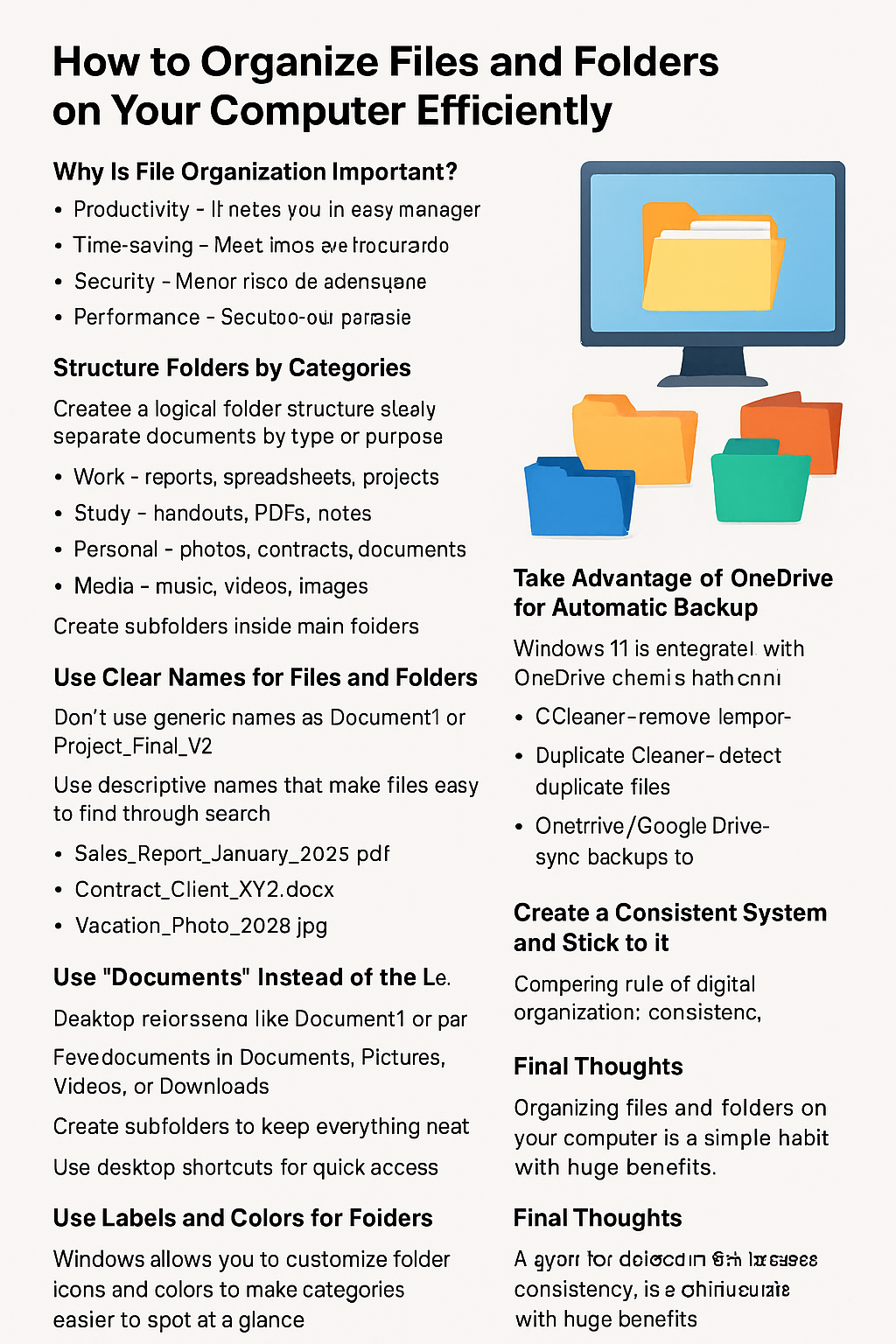
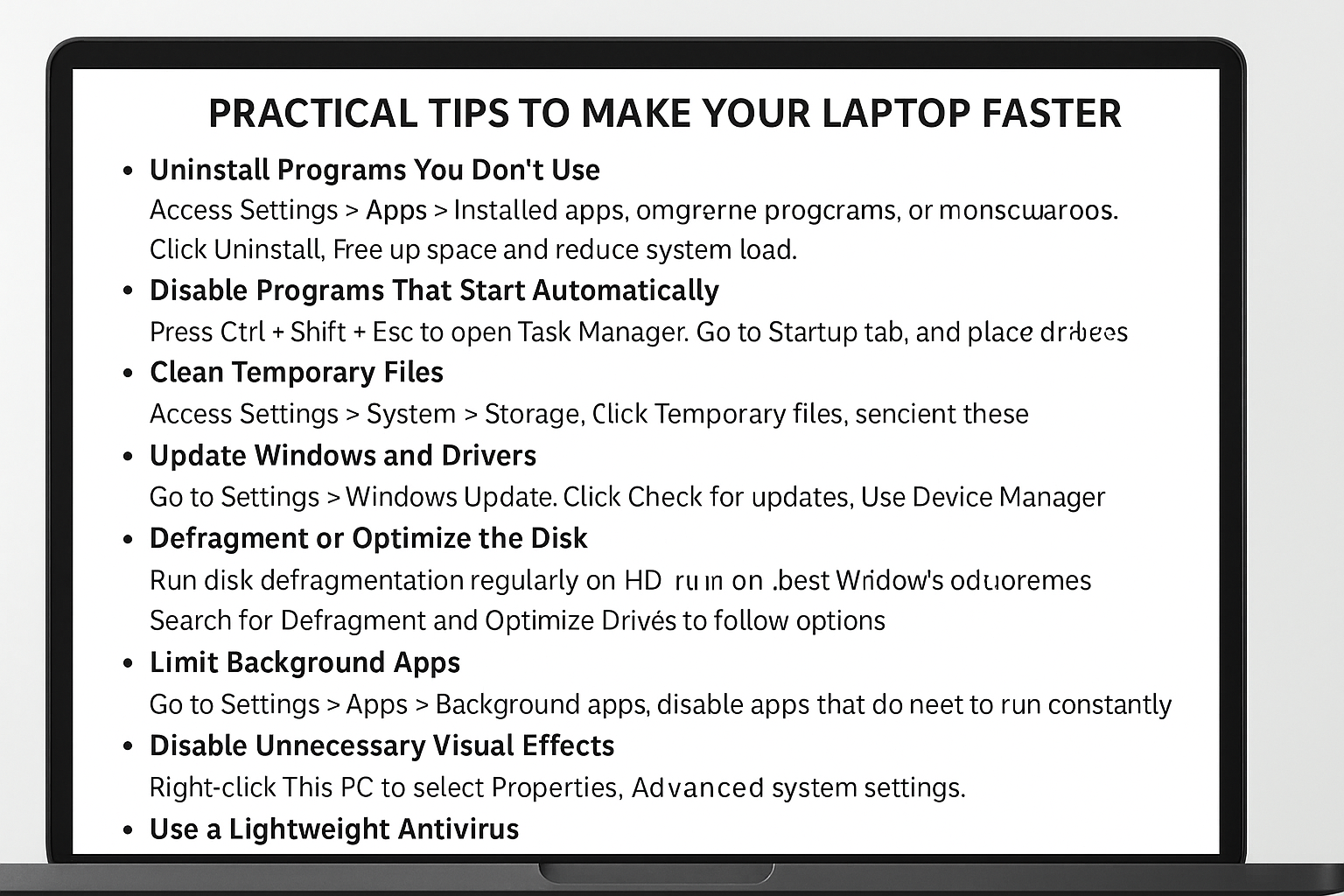
Post Comment