Windows 11 Virtual Desktops: A Powerful Productivity Tool
The virtual desktops feature in Windows 11 is an excellent way to organize your activities and boost productivity. It allows you to create different work environments on the same computer, separating, for example, study, leisure, and work.
With this, you avoid the visual clutter of too many open windows and can switch between contexts quickly and efficiently.
What Are Virtual Desktops?
Virtual desktops work like “extra screens” within the same system. Each one can have its own open programs, shortcuts, and even a custom wallpaper, without interfering with the others.
Examples of use:
- One desktop for work, with spreadsheets and emails.
- Another for study, with a browser and reading apps.
- A third for leisure, with games or streaming platforms.
How to Create a New Desktop
- Click the Task View icon (two overlapping squares) on the taskbar.
- At the top of the screen, click New desktop.
- A new empty workspace will appear, ready for you to organize.
💡 Tip: The shortcut Windows + Ctrl + D instantly creates a new desktop.
How to Switch Between Desktops
You can easily switch between desktops in two ways:
- Using the shortcut Windows + Ctrl + →/← (right or left arrow).
- Opening Task View and clicking on the desired desktop.
How to Customize Each Desktop
In Windows 11, each desktop can have a unique wallpaper:
- Right-click on the desktop.
- Go to Personalize > Background.
- Cho
This helps you quickly tell your environments apart.
How to Move Windows Between Desktops
If you open a program on the wrong desktop, you can move it easily:
- In Task View, drag the window from one desktop to another.
- Or right-click the program and select Move to > Desired desktop.
How to Close a Desktop
When you no longer need a desktop:
- Open Task View.
- Hover over the desktop.
- Click the X to close it.
All open programs on that desktop will automatically move to the previous one.
Advantages of Using Multiple Desktops
- Better task organization.
- Fewer distractions by separating contexts.
- Increased productivity.
- Quick and simple activity switching.
Windows 11 virtual desktops are a powerful tool for anyone looking for more focus and organization. By separating your environments, you keep a clear mind and make the most out of the system’s features.
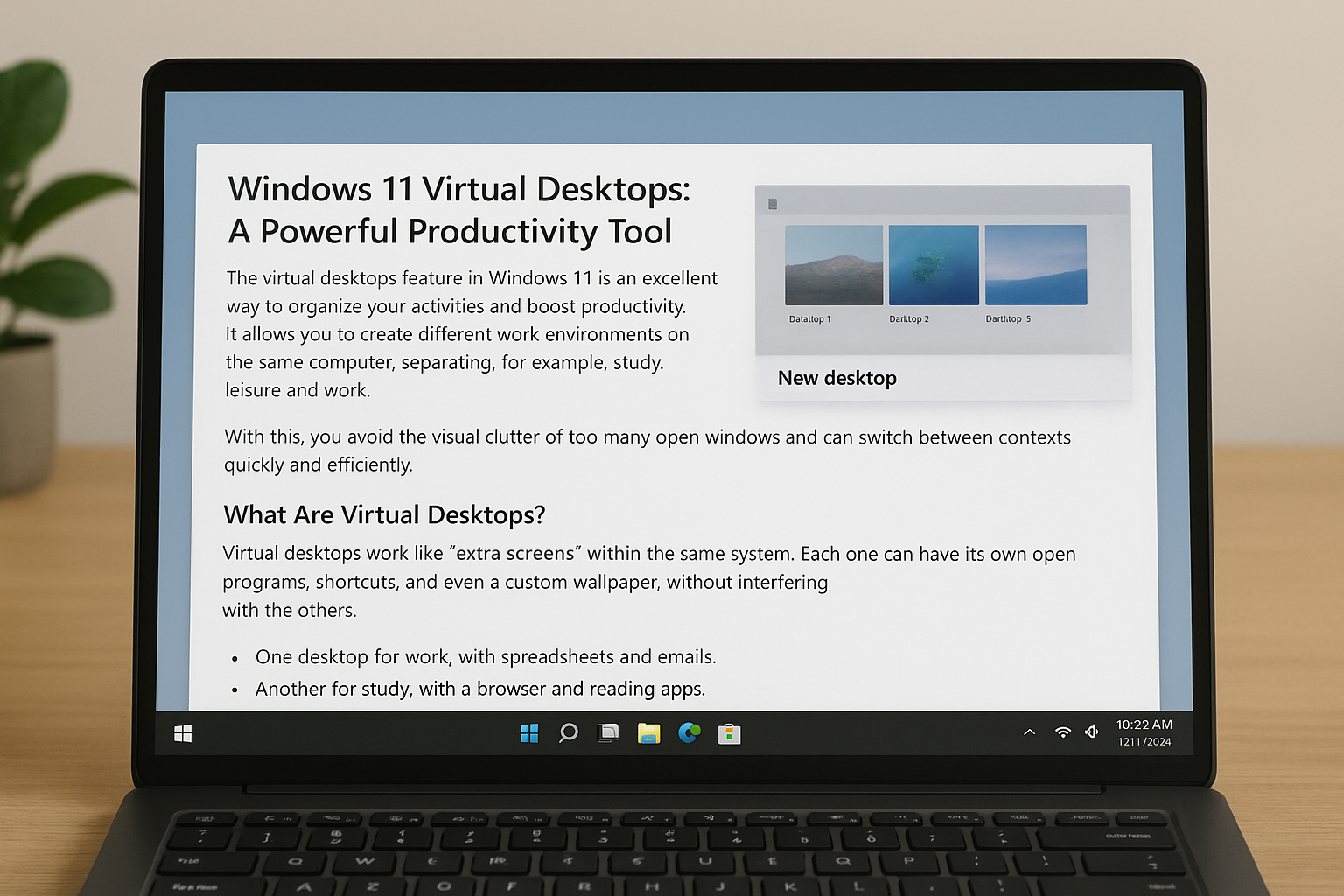
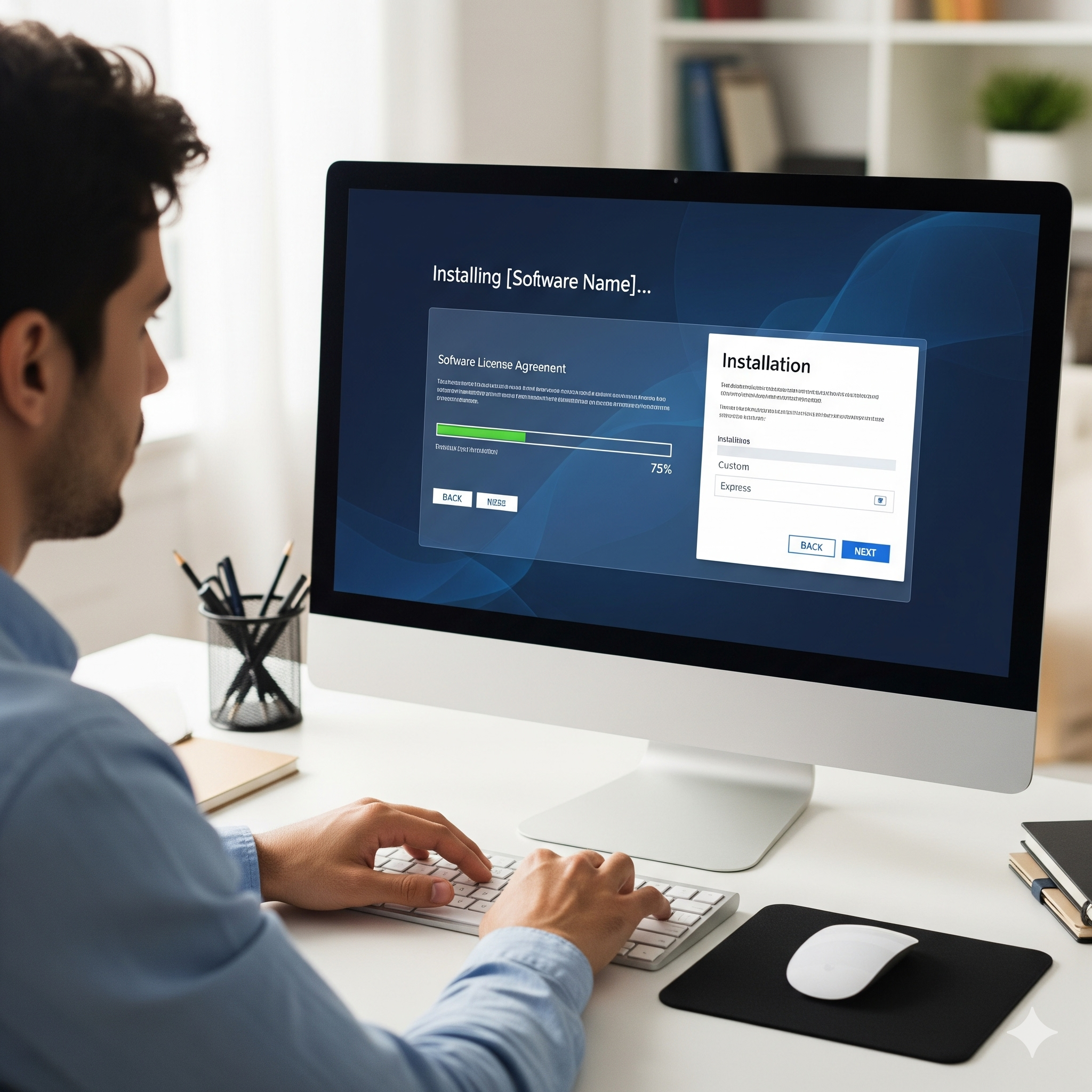
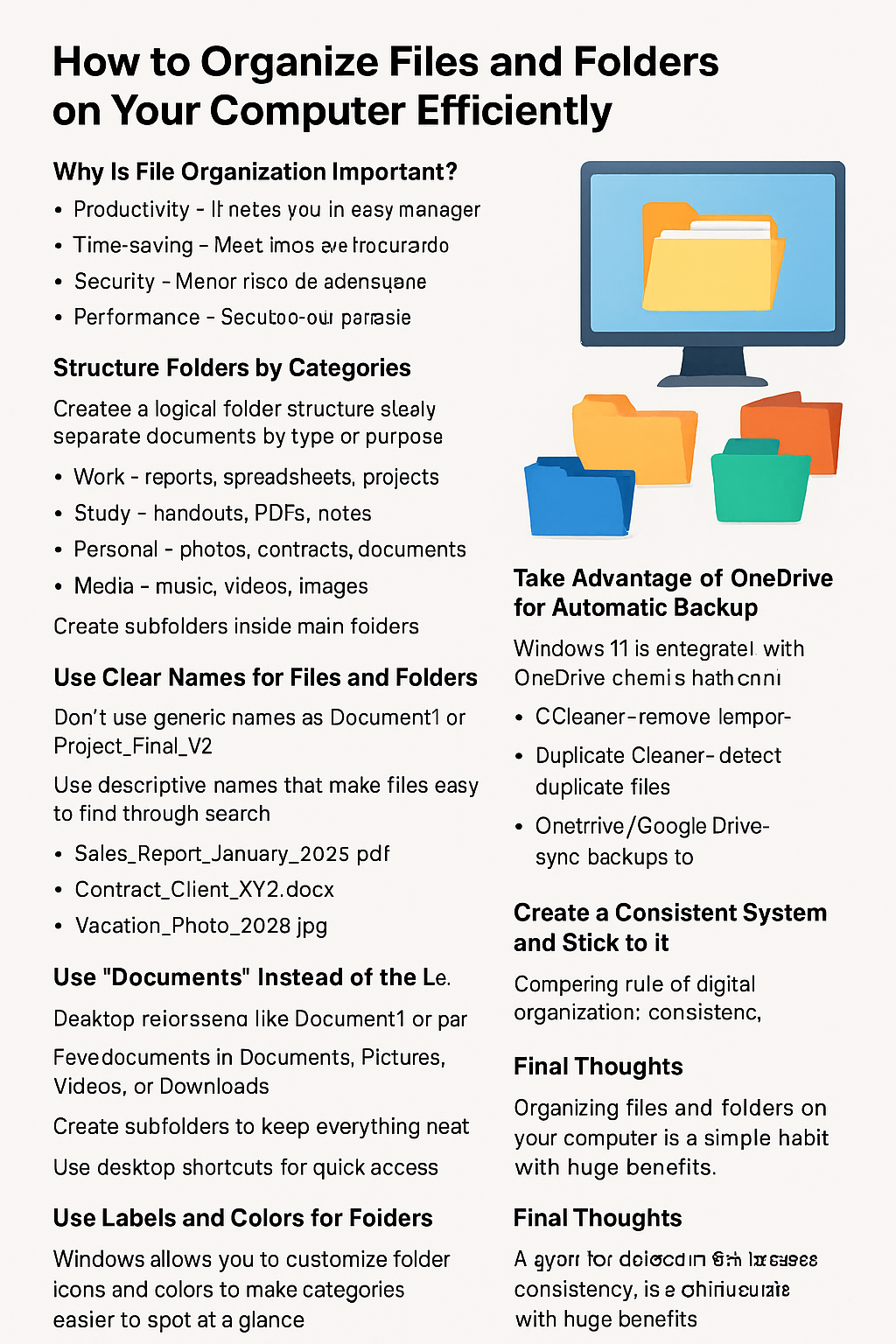
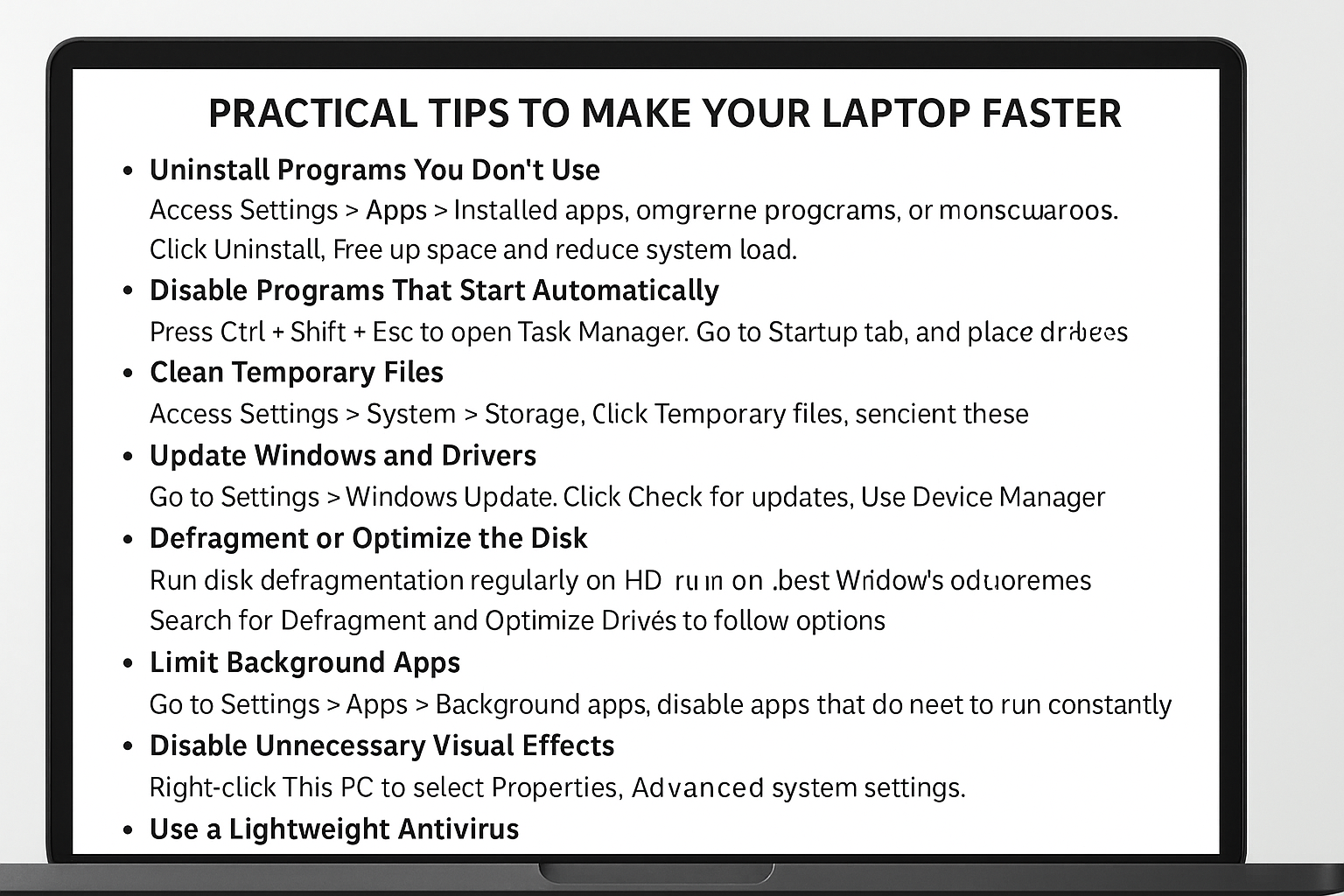
Post Comment